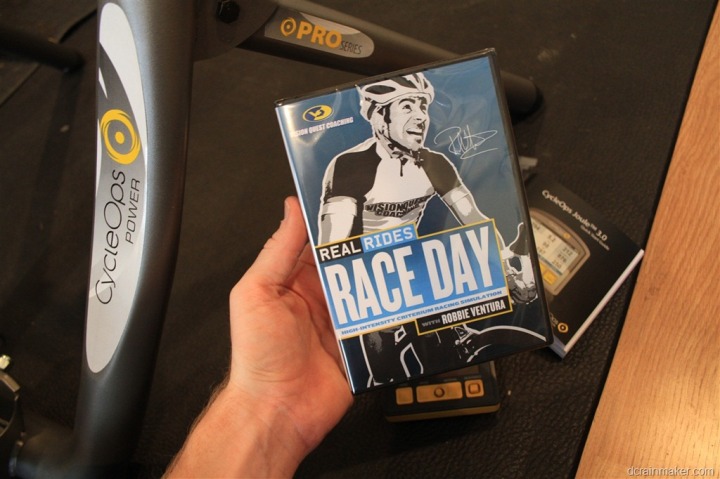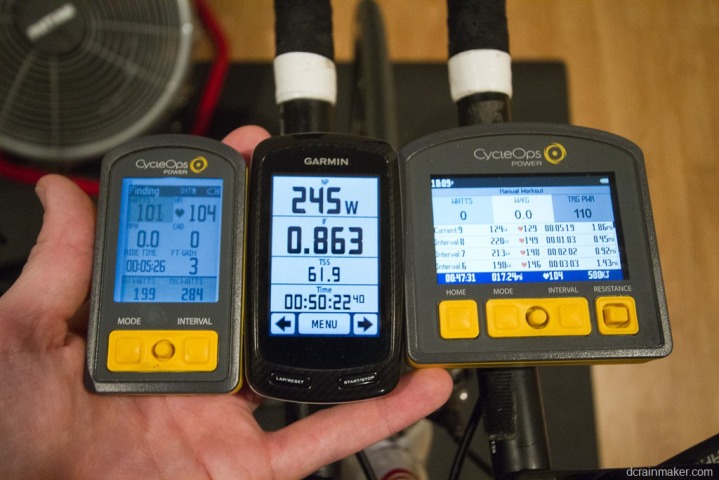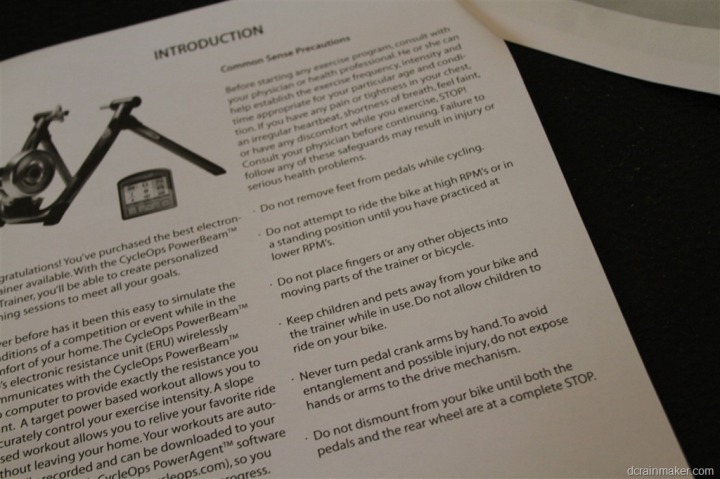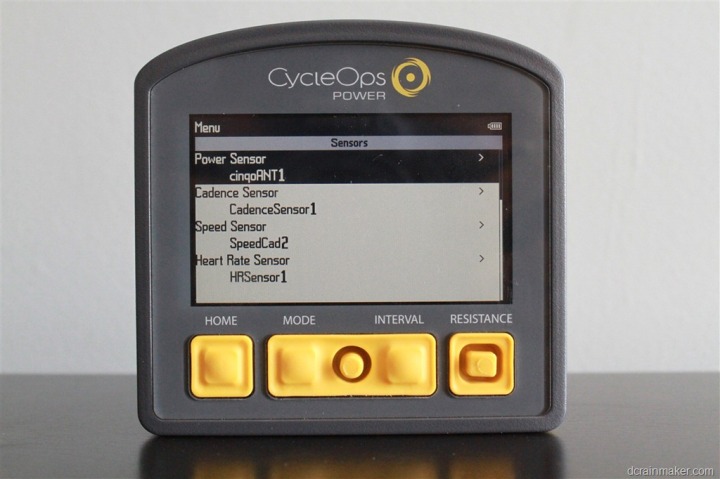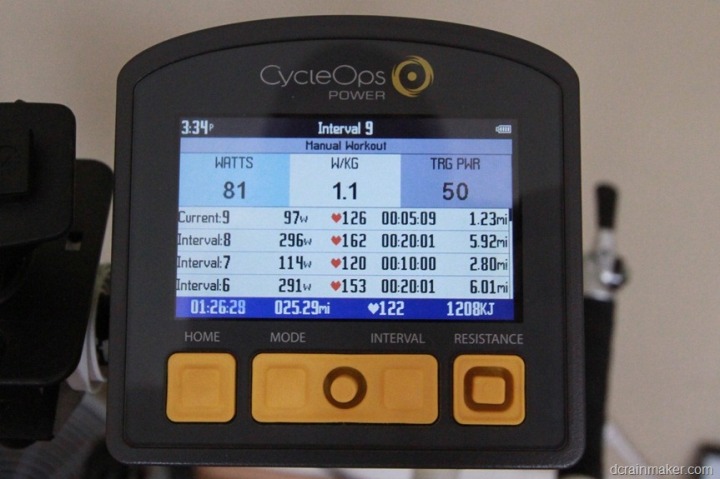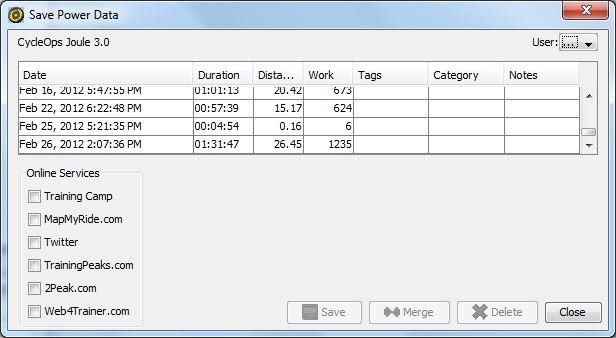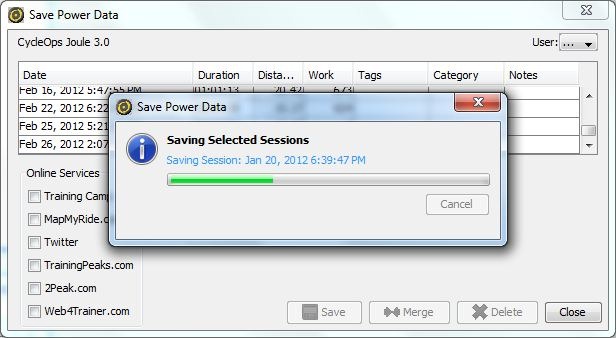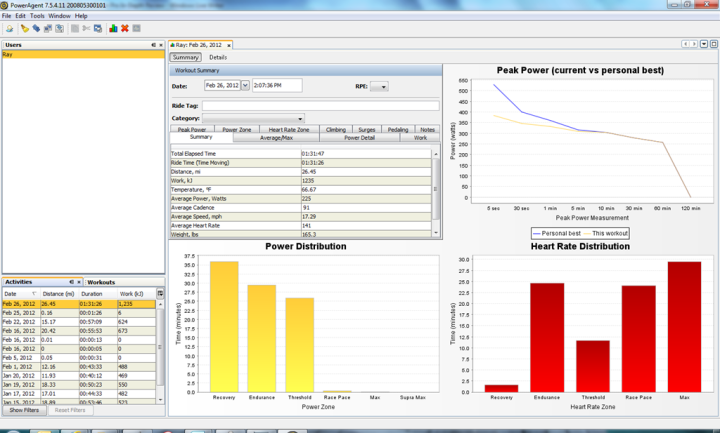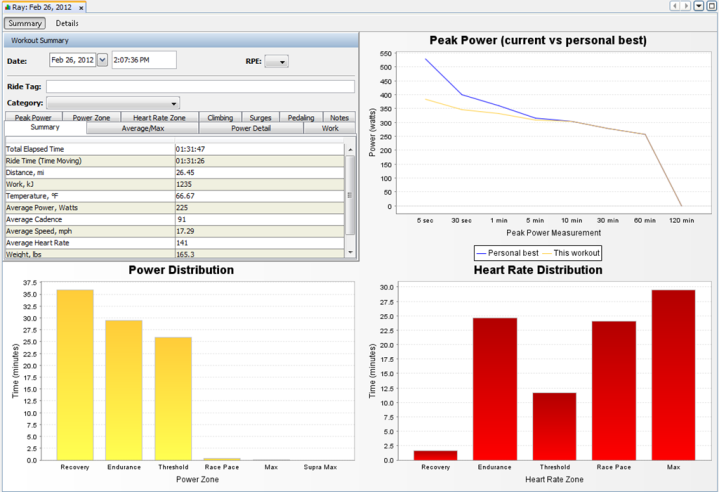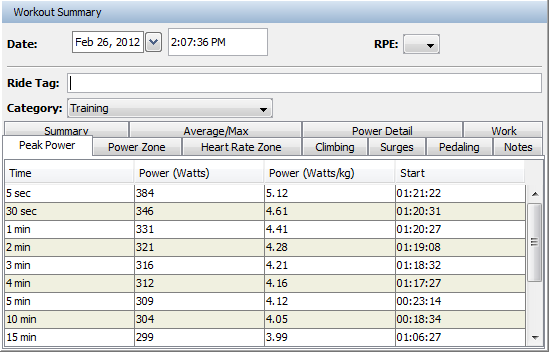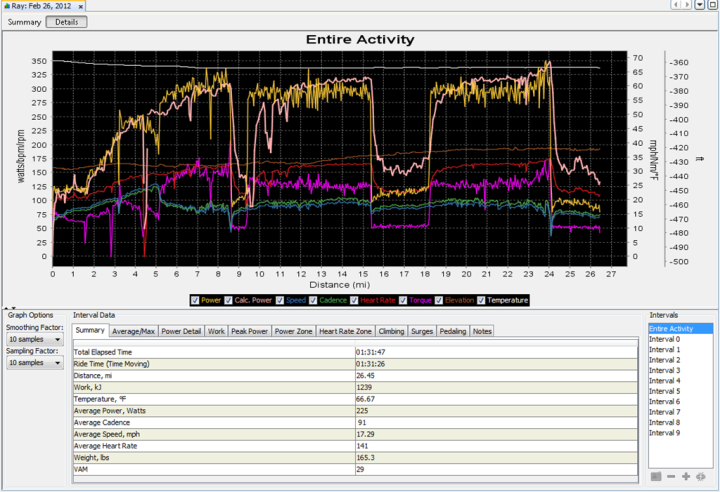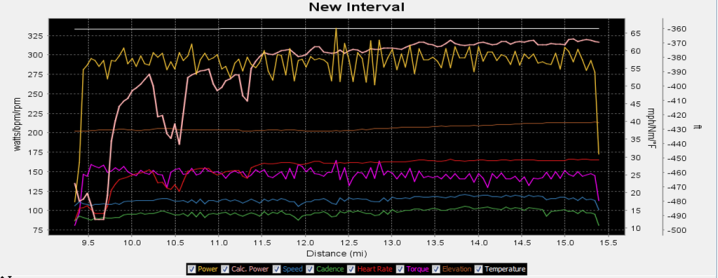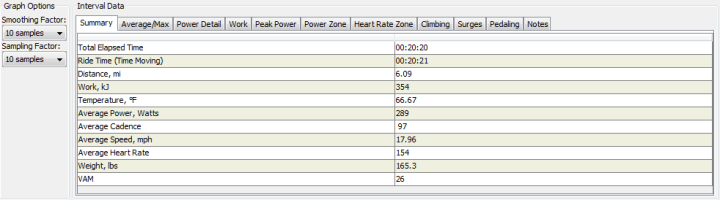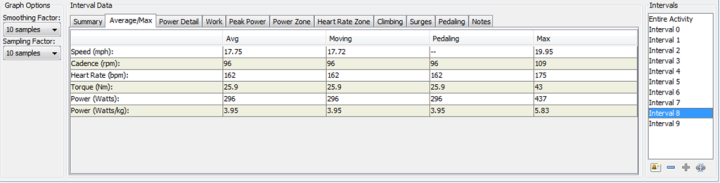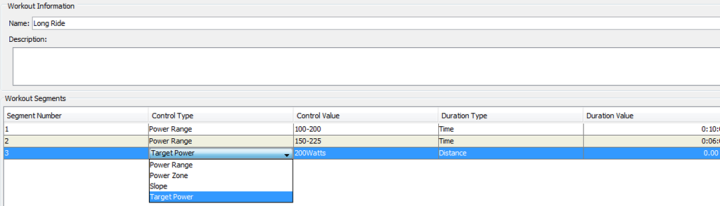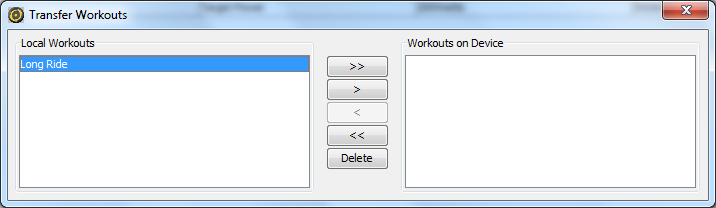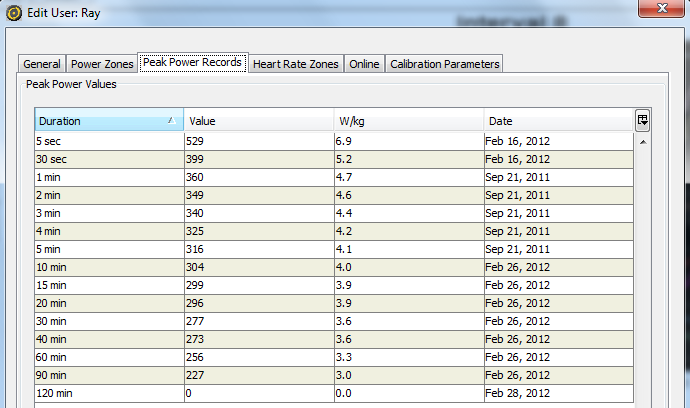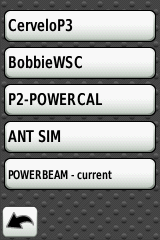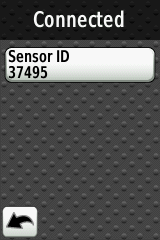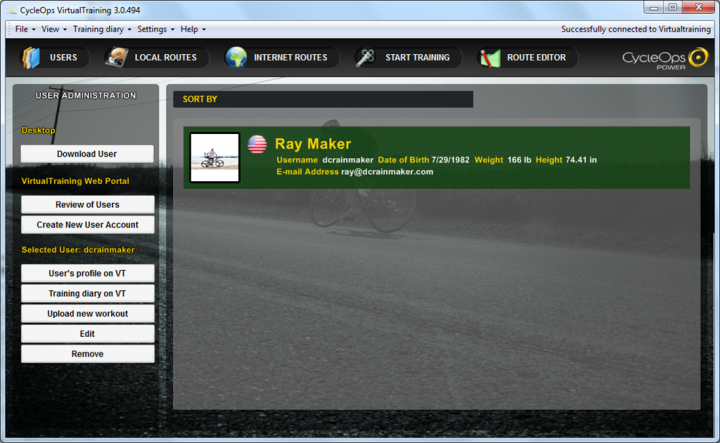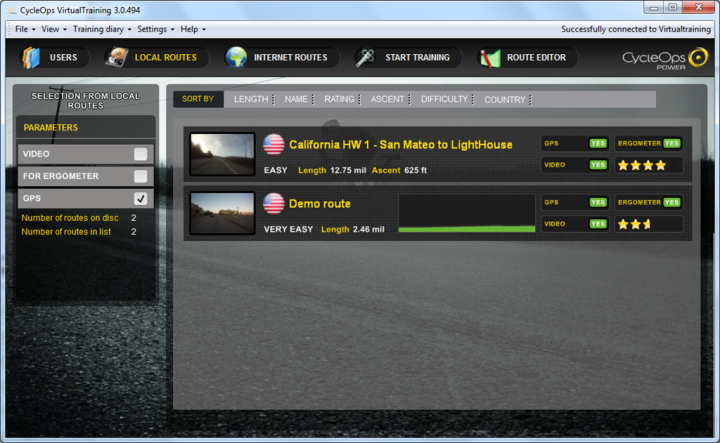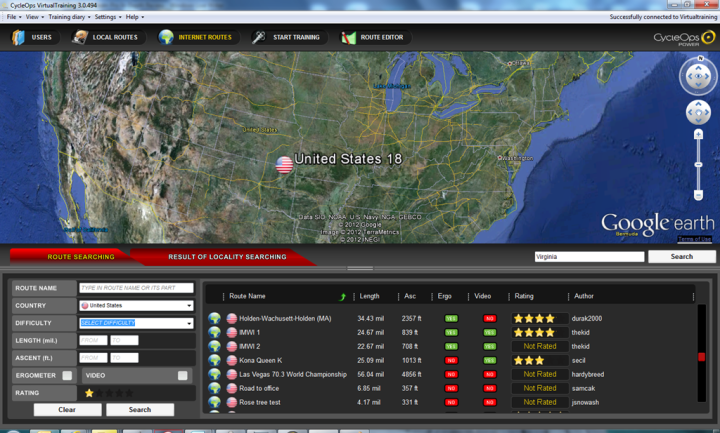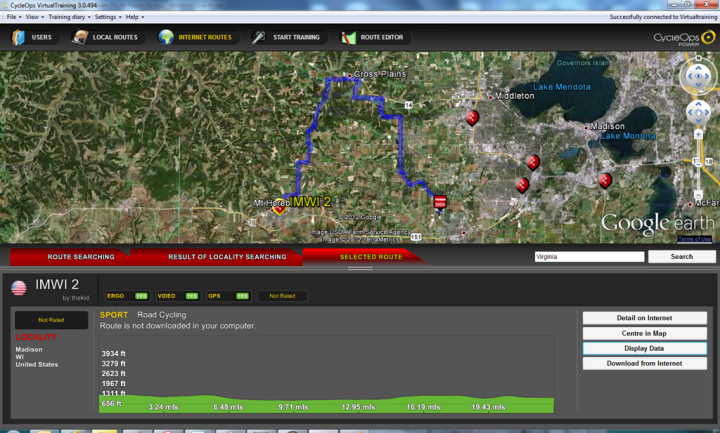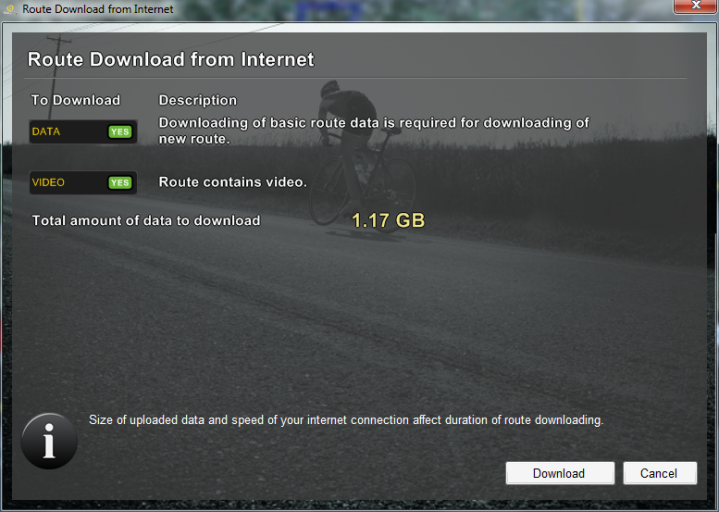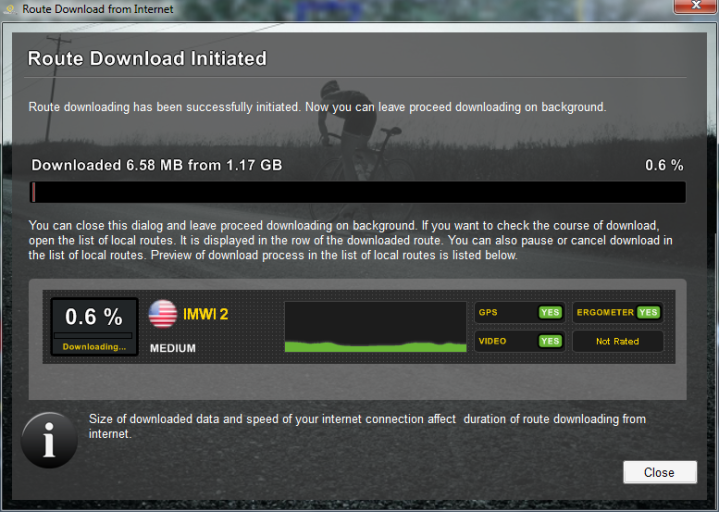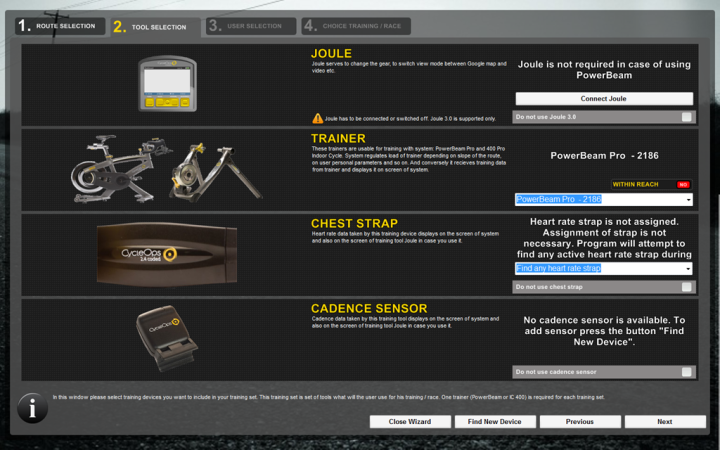While the CycleOps PowerBeam Pro may be two years old, it’s one of the very few trainers on the market that allows specific wattage resistance control. Meaning, you can set it for a given wattage – i.e. 200w, and it’ll hold it. As such, it puts itself in the same class of units as the CompuTrainer and TACX platforms. And from a price standpoint, the unit is in the same range as those as well – about half-way in between the CompuTrainer and the Tacx Bushido. But what about features and functionality? And perhaps even more importantly considering the ‘history’ of most of the competitors in this class: How stable is the hardware and software?
Well, I set out to find out. Back in November the folks at CycleOps sent me out a unit to try out. However, there was a bit of a twist. This unit would actually serve two reviews and test cycles. The first is as you can buy it today – a trainer and a head unit to control resistance. The second though, is for testing and trying out their up and coming software suite, due to release later this fall. Ultimately, the unit will go back – like virtually everything else I test.
Speaking of which, like all my reviews, they tend to be pretty in depth (perhaps overly so) – but that’s just my trademark DC Rainmaker way of doing things. Think of them more like reference guides than quick and easy summaries. I try and cover every conceivable thing you might do with the device and then poke at it a bit more. My goal is to leave no stone unturned – both the good and the bad.
Lastly, at the end of the day keep in mind I’m just like any other regular athlete out there. I write these reviews because I’m inherently a curious person with a technology background, and thus I try and be as complete as I can. But, if I’ve missed something or if you spot something that doesn’t quite jive – just let me know and I’ll be happy to get it all sorted out. Also, because the technology world constantly changes, I try and go back and update these reviews as new features and functionality are added – or if bugs are fixed.
So – with that intro, let’s get into things.
Unboxing:
I’ve unboxed a lot of trainers lately, and without question – the PowerBeam Pro was the cleanest and easiest when it comes to unboxing and setup. Here’s where you start:
Inside the main box you’ll find the trainer itself, along with a smaller black box. This smaller black box contains the Joule 3.0 head unit and some mounts. Here’s the main parts though coming straight out of the bigger box:
There’s a DVD in there – though, it’s not interactive in nature. It’s more along the lines of a simple movie:
Inside that black box actually contains another box – this one being the Joule itself, as well as the power cable for the trainer.
Moving down into the smallest box (the Joule box), you’ve got the following assortment of goods. You’ll find mounts for the Joule, an ANT+ cadence sensor, a standard mini-USB cable, a heart rate strap, and the manual.
Oh, and of course the Joule itself.
Looking at the Joule, here’s a handy reference with respect to size. I’ve got the Joule 2.0 (common for outdoor riding), the Garmin Edge 800, and the Joule 3.0:
And finally – with all the presents unwrapped, here’s the fully meal deal:
With everything unboxed, let’s get it all setup.
Setup of physical trainer:
Setup of the physical trainer itself is pretty straight forward. Sure, it’s plausible that one could mess this part up…but would be really difficult. Take earlier said power cable…and plug in said power cable.
Ok, you’re done.
Well, ok…because we’re not a bunch of sloppy cyclists, we’ll take the able and wrap it under the mat to make it look pretty:
Ok, now were done. For realz this time.
Now let’s the head unit all setup.
Setup and Overview of Joule 3.0 Head unit:
There’s no question in my mind that the Joule 3.0 head unit is probably the most elegant head unit on the market today for a trainer. Aside from the Tacx unit, it’s the only completely wireless one. But unlike the Tacx unit, this one is full color – and incredibly bright and crisp.
First though, we need to get it configured to talk to the trainer. You could start with the manual:
But let’s be honest, nobody reads the manual. And with the Joule 3.0 – there’s very little need to. Instead, we’ll start with getting it mounted. There’s a number of mounts that come in the box – ones for road bikes to place on the stem (the thing that connects your handlebars to the rest of your bike), or ones to place on your handlebars:
I selected neither. Instead, I went with building my own stand for $30:
Alternatively, if you have a triathlon bike, you can place the Joule mount on your aerobars. The Joule mount system rotates 90*, so you can mount it in either orientation:
Like most ANT+ head units, the Joule works with the concept of ‘pairing’, which is like tethering. In this case, our first order of business is to pair the head unit with the trainer itself. While this is done via ANT+, it’s actually not open ANT+, so not every head unit can pair with the trainer (but, as I’ll discuss later, any head unit can get power information from the trainer).
To do this initial trainer pairing we head into the pairing menu and select to add a Resistant Unit Trainer (RU Sensor):
By adding this, we’ll get power and speed – as well as the ability to control the resistance unit.
Once we’re done, we’ll want to add in that cadence sensor. In my case, my bike already had an ANT+ speed/cadence sensor on it, so I just paired with that.
Of note is that if you wanted, you can use the Joule 3.0 head unit without the PowerBeam Pro, and just pair it to any other power meter or speed/cadence sensor. You can add paired sensors but not activate them too – just having them hanging out for switching bikes.
And finally, last but not least I paired it with my ANT+ enabled heart rate strap. If you’ve already got a strap that you love from a Garmin device or similar, you can use that as long as it has ANT+ on the back. The strap included in the box is a bit old-school, plastic based versus some of the newer soft straps.
With that, you’re pretty much ready to start riding. Of course, first you’ll want to mount your bike to the trainer:
Note that you’ll lock in place the resistance unit using that yellow arm on the back of the resistance wheel. It simply folds down when you want to easily remove your bike. Speaking of adding/removing the bike, it’s pretty easy via this large plastic knob, which makes it a snap to loosen the trainer in about three twists:
Also of note is that the bottom of the stand has a little yellow wheel if the trainer (or your floor) is slightly off kilter. I have no fix if you yourself are slightly off-kilter.
Once you start riding the Joule automatically starts recording. This is done by monitoring wheel-speed. Once that rises above zero, it triggers starting. And once it stops, the unit pauses. While you can sorta change which parameter the unit uses – I always wished there was simply a start/stop button on it (same with the other Joule, Joule 2.0).
In order to record laps, you’ll simply press the interval button. When you do this, it’ll trigger a new interval at the top of the page, and depending on which data fields you have displayed, it’ll either reset them (if lap/interval based), or keep on ticking (if ride based).
The Joule has a number of different pages (aka views) that display information in a standardized manner. Perhaps my favorite view/page is actually the interval page though. For most of my trainer sets, I’m usually doing specific items for a specific period of time. So I like the ability to see the ‘top-line’ metrics for each of those sets quickly and easily.
This is also helpful when you manage to lose track of which set you were on 90+ minutes later – making it easy to quickly count them up based on your ride plan for that session.
At the same time, along with time you’ll see the current resistance applied – which is nice because that means I’m able to just hang out in this view for many of my sets. And you’ll also see Watts and Watts/Kilogram up top. And along the bottom you have your heart rate, total time, total mileage, and total kilojoules.
In many ways, the Joule acts both as a head unit during a ride, but also as a bit of a historical computer. Most head units these days focus on gathering data, whereas the heavy analysis is done afterwards on the computer. And while the Joule can definitely do this as well, it also features the most comprehensive on-unit analysis and display of your ride history.
In the above case, I can switch through a slew of metrics (i.e. Normalized Power), but I can also cross reference that against different timeframes – be it weeks, months or longer. This allows me to quickly compare and contrast how my training might be coming along.
However, I found that these historical metrics weren’t always accurate. Often times it seemed to have ‘forgotten’ about rides. Rides that were saved, shown in history, and even still downloadable to the PowerAgent software. For example, in the below photo from Sunday, it seems to have forgotten that I rode multiple times in the previous two weeks on it, with most of those rides averaging about 200w…far from the 100w it claims as my five-minute maximum.
But, I suspect that most athletes are indeed doing analysis online or in software, so this particular occasionally out of sync history didn’t bother me as much. Though, it is something that I’ve also seen with the Joule 2.0 as well.
The Joule unit is fairly customizable from a data field perspective. For each field you see below on the left side, when you highlight it, it’ll allow you to see associated/extended metrics related to that field on the right side. In this case, you see I’ve highlighted Watts on the left side (in blue), and then on the right side you’ll see Av Watts and Max Watts (also in blue). Along the right corner you have the current resistance being applied (50 watts – hey, it was a cool-down!)
You can hold down the center button to modify some of these fields, though, you don’t quite have complete and total flexibility. I often wish I had the same ability to mix/match fields in the same manner as an Edge 800 – allowing me to choose any fields I want in plop them in any place I want.
To change a given field you hold down the center button and then press up/down. It’s a bit clumsy, but you can get the hang of it. Also, you can rotate between the three highlighted blue fields by simply pressing the center button.
Additionally, you can also modify the quantity of fields displayed, reducing the total number shown to three main metrics on the left side (one big one up top, and two lower), plus the two side metrics along the right side.
In summary, I guess the biggest thing I want you to takeaway from this section of the Joule 3.0 portion of the trainer package is just how much more advanced it is that the two competitive offerings (CompuTrainer and Tacx head units). In the case of the CompuTrainer, it simply controls start/stop and increase/decrease in wattage. That’s it. In the case of the Tacx unit – it does do a bit more in terms of control, recording and ability to go completely solo. However, it’s nowhere near as clear of a display as the Joule 3.0. If you made me pick just one head unit, I’d say Joule 3.0 wins over the Tacx head unit – with the CompuTrainer controller a distant third.
Roll-down/Calibration:
Like any other power meter, you’ll want to be able to ensure the calibration values are correct. Correct calibration means that each session you do has accurate and consistent values. Otherwise, in the world of power meters it’s very easy to have a 10-15% differential between days based on everything from air pressure to temperature. Far too many folks just start a ride with their power meter and never calibrate it. This means the data is likely pretty suspect.
Calibration of the PowerBeam Pro is pretty quick and straightforward. Within the head unit you’ll go into the sensor settings section. This is because the resistance unit is technically considered a ‘sensor’. Within that, you’ll select the resistance unit, and then select calibration.
Calibration works by doing what’s known as a ‘Roll-down test’, which effectively measures the rate at which the trainer goes from a known speed, to zero, if you stop pedaling. In the case of the PowerBeam Pro, the unit has you by default hold for 120-seconds at a speed between 18 and 22MPH. At the completion of your two minutes (wattage is unimportant), you’ll simply stop pedaling and the unit will measure that rate. Following which, it adjusts the calibration factor.
Overall it’s pretty simple and straight forward.
PowerAgent Analysis Software:
Included within the package is the CycleOps PowerAgent software suite. This software package is the primary conduit between the Joule head unit and your computer. It also acts as a gateway for uploading workouts to other services/applications. To use the suite, you’ll simply plug in the Joule via mini-USB to your computer, and then start the PowerAgent software.
Once it’s plugged in, you’ll go ahead and select to download the workouts. The download process isn’t exactly the most Comcasticly fast experience on earth, but it does get the job done.
You’ll note above that you can automatically transmit the files to a variety of online services via a simple checkbox. Or, you can export out the files and upload them manually later on (see 3rd party support in the next section).
Once you’ve got the files imported, you’ll see the different workouts listed in the lower left hand pane, with the detail for each workout in the right portion of the window:
You’ll note that the right side really has two areas of focus. The first is the summary view, which should really be labeled “The mother of all summary detail”, and then there’s the detailed view, which could be labeled “A heck of a lot more detail”.
Here’s an overview of the summary page, which is divided into four chunks. The first (upper left) being the ride data, which is mostly duplicated within the detail page. Then we’ve got three charts that related to power distribution, peak power, and heart rate distribution.
Looking at that first quadrant, you can change the various tabs to see detailed information, again, somewhat duplicate in nature with the details tab.
So let’s move over to the details tab instead, which then changes the screen to look like below:
Up top we have the graph. The graph can be viewed ‘as-is’, or you can click and drag to select certain sections. This allows analysis into that specific section. In this case, I clicked and dragged and created a 20-minute chunk.
When I did that, it created a new virtual interval, and then updated the bottom page as well:
Alternatively, you can use any of the intervals that you recorded. From there you can select any of the interval data fields to display that particular interval.
Also note that you can change both the smoothing and sampling factor. This helps to smooth out data and make it easier for a human to read. It doesn’t however change the underlying data that was recorded, as the fidelity there remains the same.
In addition to analyzing historical information, you can also create basic workouts. The workout creator allows you to add segments, with each segment having a specific goal. These goals in turn are controlled by the resistance unit. The duration can be specified as either time or distance.
Once done, these workouts are downloaded to the Joule unit and then can be played back.
The challenge I had here was that the control type is fairly limited, and purely focused on power metrics. Often times I have workouts that focus on other metrics – such as cadence or heart rate. I’d prefer a bit more flexibility in the workout creator.
Finally, you can store multiple users in PowerAgent, and within each user you can set a number of user-specific parameters, allowing you to more easily analyze a given workout against a specific user. This includes power and heart rate zones, as well as just interesting metrics such as peak-power records. Note however that this will only include power records that were imported into the suite. Meaning that if you record the data on a non-CycleOps device, you’d need to import that data in manually (activity).
Overall, the PowerAgent is a good software suite for most users. Some power users (no pun intended) will likely use software suites with focus on some of the additional power work metrics (TSS/IF and similar), and thus may trend towards TrainingPeaks, Race Day, or the free Golden Cheetah. But, for many others – Power Agent will work just fine.
Compatibility with 3rd party products:
In my mind, the more a given product works to make their product(s) compatible and accessible to other products in the market, the more in tune that product is with what consumers want – which is to have their data on the device and platform of their choice. With this in mind, the PowerBeam Pro is pretty good and offers a fair bit of interoperability – both in terms of hardware and software. Let’s spend a second to work through these.
Hardware Interoperability:
On the hardware front, the key piece of functionality that the PowerBeam Pro does is to transmit the ANT+ power meter data stream back out as standard ANT+ data. This is an area that differentiates itself from competitor LeMond Fitness with their trainer, which requires you to utilize their head unit to access the ANT+ data stream.
With the PowerBeam Pro though, you can directly pair any ANT+ head unit that supports the standard ANT+ power meter profile. The most common ones are the Edge 500/Edge 705/Edge 800, the Garmin FR310XT/FR910XT and the Timex Global Trainer. Soon, also the Magellan Switch. There are of course a gazillion Apps that support it as well, via both Android and iPhone.
For fun, I went ahead and paired up the Garmin Edge 800 directly with the PowerBeam pro. In this case, I created a new bike profile called PowerBeam Pro:
From there I scanned and searched for the ANT+ Power Meter (note, I removed the battery from my Quarq power meter so it wouldn’t show up). If you’re in a place where you pickup multiple ANT+ power meters, you can simply enter in the ANT+ ID number instead manually. Once you’re done pairing, you’ll see the unit listed as connected:
From there, it’ll work just like any other power meter would. This is ideal for folks that already have a ‘workflow’ with respect to other rides going to their Garmin device (or any other device).
Note however that it will not transmit either speed or cadence via ANT+, so you’ll need a normal ANT+ speed/cadence sensor for that. Here’s more information on those.
Software Interoperability:
As noted a bit above, the Joule 3.0’s primary path to partners is via the PowerAgent software suite. Though, that doesn’t mean you have to use that software. The unit itself acts like a USB mass-storage device, and as such, does enumerate workout files that an application can pickup. The only challenge to these files is that very few applications can understand the particular file type that CycleOps selected to utilize. Training Peaks is one, but there aren’t many others that I’m aware of.
Now, that’s not a huge concern because the PowerAgent software pretty much covers export to a wide variety of services (.CSV, Garmin .TCX, and TrainingPeaks .PWX formats). And these formats (in particular .TCX and .CSV) can be ingested by just about every training application known to man.
Fall 2012 Software Preview – CycleOps Virtual Training Suite:
Update/Edit: In 2013, CycleOps changes the way they bundle the software. Previously the trainer included a desktop version of the below training suite in most cases. Now however, that suite is no longer included (the price dropped substantially) and instead you pay a subscription service to their training suite, which I reviewed here.
(Please Note: This next section discusses a feature which is still in development and scheduled to arrive in Fall of 2012, as such, it may change significantly between now and then – both for the good, or the bad. Thus, do keep that in mind with respect to any purchasing decisions. Finally, this section demonstrates features that are still ‘beta’, and as such will likely differ from the final design. CycleOps gave me the OK to talk about them though anyway…which is pretty cool of them.)
I wanted to briefly give an overview of what’s coming down the line with the Virtual Training suite. Consider this just a quick walk-through.
The first thing you’ll need to know is that everything is tied into a backend web service. This service stores your information and training log, which is handy since it means everything is effectively backed up elsewhere. Thus, when you log in, you’ll select which user you are. You can store multiple users here as well:
Across the top you have the core areas of the application. The first (aside from users) is the Local Routes section. This section is for routes that you’ve imported or downloaded. Think of it as a local cache of items you use frequently.
Since we have local routes, you’re probably asking yourself where you get those from, right? Well, they come from the next tab over – ‘Internet Routes’. This is where you can go into a massive database of routes and download them to your computer. You can sort these by whether or not they include video or are just ergometer (meaning, control resistance).
The list of routes in the database already is downright impressive. Just tons and tons of videos and routes. You can click on any given route to get more detail about it, including the integration with Google Earth – which enables enumeration of the route:
Once you’re ready to download the road, you just go ahead and click the ‘Download from Internet’ button. Which triggers the following series of screenshots:
Finally, it’ll come time to ride the video/route you just downloaded. The software will pair up via ANT+ (an ANT+ USB stick) to your trainer and your ANT+ accessories. It’ll both record the data, and control the resistance of the trainer.
Once the video is started, you’ll find that it’ll add resistance as you go up hills. At the same time, it’ll be displaying synchronized recorded video from the route, alongside a smaller Google Earth map of the route and your location via satellite. You can swap what’s shown in that little map though, as well as swap the big screen for the little screen.
There’s more features that will are being incorporated into the software suite, so things are a bit far away still. But this should give you a bit of an idea of what’s coming down the line – hopefully allowing you to make purchasing decisions based on what you see.
Trainer Market Comparison:
You can utilize the below comparison table that’s dynamically updated over time (so as features change via firmware) to compare the different trainers that I’ve reviewed. Note the key part being ‘I’ve reviewed’. There are no doubt many other great trainers on the market, it’s just that if I haven’t reviewed it, I don’t feel right including it based on some marketing fluff.
Also, as you’ll probably notice, these are higher end trainers. If you’re looking for lower-end options, see my general trainer recommendations post.
| Function/Feature | CycleOps PowerBeam Pro | Elite Drivo II | Wahoo Fitness KICKR V1/2013 | Tacx Genius | Racermate CompuTrainer |
|---|---|---|---|---|---|
| Copyright DC Rainmaker - Updated May 11th, 2021 @ 4:01 am New Window | |||||
| Price for trainer | $799 | $1,199 | $1,199 | $1,340 | $1,629 |
| Trainer Type | Wheel-on | Direct Drive (no wheel) | Direct Drive (no wheel) | Wheel-on | Wheel-on |
| Available today (for sale) | Yes | Yes | Yes | Available today | Yes |
| Availability regions | Global | Global | Global | Global | Global |
| Wired or Wireless data transmission/control | Wireless | Wireless | Wireless | Wireless | Wired/Soon WiFi |
| Power cord required | Yes | Yes for broadcast, no for general use | Yes | Yes | Yes |
| Flywheel weight | 13.2lbs/6kg | 12.5lbs/5.7kgs | |||
| Includes cassette | No | Yes (11 Speed SRAM/Shimano) | Resistance | CycleOps PowerBeam Pro | Elite Drivo II | Wahoo Fitness KICKR V1/2013 | Tacx Genius | Racermate CompuTrainer |
| Can electronically control resistance (i.e. 200w) | Yes | Yes | Yes | Yes | Yes |
| Includes motor to drive speed (simulate downhill) | No | No | No | Yes | No |
| Maximum wattage capability | 1,000w+ | 2,296w @ 40KPH / 3,600w @ 60KPH | 2500W @ 30mph | - | 1,500w |
| Maximum simulated hill incline | 24% | 15% | Features | CycleOps PowerBeam Pro | Elite Drivo II | Wahoo Fitness KICKR V1/2013 | Tacx Genius | Racermate CompuTrainer |
| Ability to update unit firmware | No | Yes | Yes | Yes | No |
| Measures/Estimates Left/Right Power | No | 9EUR one-time fee | No | No | Yes |
| Can directionally steer trainer (left/right) | No | No | No | Yes | No |
| Can simulate road patterns/shaking (i.e. cobblestones) | No | No | No | Motion | CycleOps PowerBeam Pro | Elite Drivo II | Wahoo Fitness KICKR V1/2013 | Tacx Genius | Racermate CompuTrainer |
| Whole-bike physical gradient simulation | No | ||||
| Can rock/tilt side to side (significantly) | No | Accuracy | CycleOps PowerBeam Pro | Elite Drivo II | Wahoo Fitness KICKR V1/2013 | Tacx Genius | Racermate CompuTrainer |
| Includes temperature compensation | - | N/A | Yes | - | - |
| Support rolldown procedure (for wheel based) | Yes | Yes | Yes | Yes | Yes |
| Supported accuracy level | +/- 5% | +/- 0.5% | +/- 3% | - | +/- 2.5% | Trainer Control | CycleOps PowerBeam Pro | Elite Drivo II | Wahoo Fitness KICKR V1/2013 | Tacx Genius | Racermate CompuTrainer |
| Allows 3rd party trainer control | Yes | Yes | Yes | No | Yes |
| Supports ANT+ FE-C (Trainer Control Standard) | No | Yes | Yes | No | No |
| Supports Bluetooth Smart FTMS (Trainer Control Standard) | Yes (depends on version) | Yes | Yes | No | No | Data Broadcast | CycleOps PowerBeam Pro | Elite Drivo II | Wahoo Fitness KICKR V1/2013 | Tacx Genius | Racermate CompuTrainer |
| Transmits power via ANT+ | Yes and No (see review notes) | Yes | Yes | No | 3rd Party Required |
| Transmits power via Bluetooth Smart | No | Yes | Yes | No | No |
| Supports Multiple Concurrent Bluetooth connections | No, just one | No, just one | |||
| Transmits cadence data | Yes | No | Purchase | CycleOps PowerBeam Pro | Elite Drivo II | Wahoo Fitness KICKR V1/2013 | Tacx Genius | Racermate CompuTrainer |
| Amazon | Link | Link | Link | Link | N/A | DCRainmaker | CycleOps PowerBeam Pro | Elite Drivo II | Wahoo Fitness KICKR V1/2013 | Tacx Genius | Racermate CompuTrainer |
| Review Link | Link | Link | Link | Link | Link |
Remember to click the ‘Expand Results’ button as it’ll show a gazillion more rows than the quick preview above.
Summary:
There’s no question that the PowerBeam Pro is a solid performer and a great trainer for the serious cyclist. With the addition of an integrated software suite this fall, it’ll become a solid contender in the interactive trainer market. But even ahead of that release, I don’t think you can go wrong with this trainer.
As always, I’ve included a handy pros and cons chart for your viewing pleasure. But if you’re looking to drop $1,200 on a trainer, I’d definitely encourage you to understand much of what I’ve written to date, since the pictures and text above tend to do a better job at covering scenarios which may be relevant to you.
Pros:
– Very clean wireless setup between head unit and trainer
– Only a single power cable required to trainer itself (not head unit)
– ‘Just works’
– Will pair with existing ANT+ heart rate, cadence, speed, power accessories
– Will output ANT+ power meter stream to other ANT+ head units
– Fairly good power analysis software (PowerAgent), included free
– Software suite coming looks pretty cool (Beta) (NOTE: now subscription fee, not included)
– Joule 3.0 is very clear, clean and easy to read
Cons:
– Workout creation a bit limited
– Sometimes the Joule historical information doesn’t seem to load
– Software suite that’s coming is still months away, may change (Beta)
– A bit more expensive than Tacx unit
As you can see, most of the cons are limited to very specific scenarios that may or may not be critical path for your particular use case. So keep that in mind when comparing to other trainers. By the same token, the unit does indeed lack a fully integrated software solution for controlling the trainer in real-time, compared with both CompuTrainer and Tacx – which are available today.
If I were to choose one trainer (with wattage control) right now out of the three, I’d honestly have a hard time choosing. I can say though that it would likely be between the Tacx and the PowerBeam. The CompuTrainer loses on technical merits (not wireless, kinda a pain if you remove your bike constantly). Between the Tacx and the PowerBeam, the PowerBeam is more stable as a platform, but Tacx has infinitely more software integration aspects today, and probably will for a while. For me though, day to day, I’m doing written workouts – so I tend to just want a trainer that simply lets me control wattage and is easy to setup/use. But, that’s just my two cents.
As always, if you have questions on the unit – feel free to drop them below, I’m happy to help try and answer them. And thanks for reading!
Side note: If you’re looking for information about the Joule 2.0 and/or the PowerTap, see my review on them here.
Found this review useful? Here’s how you can help support future reviews with just a single click! Read on…
Hopefully you found this review useful. At the end of the day, I’m an athlete just like you looking for the most detail possible on a new purchase – so my review is written from the standpoint of how I used the device. The reviews generally take a lot of hours to put together, so it’s a fair bit of work (and labor of love). As you probably noticed by looking below, I also take time to answer all the questions posted in the comments – and there’s quite a bit of detail in there as well.
I’ve partnered with Clever Training to offer all DC Rainmaker readers an exclusive 10% discount across the board on all products (except clearance items). You can pickup the PowerBeam Pro (and software) below. Then receive 10% off of everything in your cart by adding code DCR10BTF at checkout. By doing so, you not only support the site (and all the work I do here) – but you also get a sweet discount. And, since this item is more than $75, you get free US shipping as well.
– Virtual Training Software (standalone)
– PowerBeam Pro Trainer with Virtual Training software
Additionally, you can also use Amazon to purchase the unit or accessories (though, no discount on either from Amazon). Or, anything else you pickup on Amazon helps support the site as well (socks, laundry detergent, cowbells). If you’re outside the US, I’ve got links to all of the major individual country Amazon stores on the sidebar towards the top. Though, Clever Training also ships most places too and you get the 10% discount. Thanks for reading!
And as always, feel free to post comments or questions in the comments section below, I’ll be happy to try and answer them as quickly as possible. And lastly, if you felt this review was useful – I always appreciate feedback in the comments below. Thanks! Finally, I’ve written up a ton of helpful guides around using most of the major fitness devices, which you may find useful in getting started with the devices. These guides are all listed on this page here.