So, you just got a new gadget under the tree (or, perhaps for some other holiday – or random sale – in the last while). Congrats! Now, you’ve gotta figure out how to channel your inner sports geekdom to get the most out of that device.
This year I’ve refreshed this annual tradition of a post with all the latest tips – packed full of everything you need to know to get started with your new device.
Let’s dive into it!
All Gadgets:
This first category applies to all gadgets – at least of the wearable/bike computer type ones. Though the ‘get it updated’ definitely applies to GoPro/Trainers/Drones/Power Meters as well!
1) Get it updated: Most devices are updated frequently – often many times since the device itself was manufactured. For example, the Garmin FR945 had updates just last week, so did the FR245. As did Apple Watch exactly two weeks ago today, and countless others. This is especially important for brand new devices out of the box, as sometimes (like a DJI Action Cam), it might not even have the first non-beta software release on it. Definitely get them updated!
2) Enable Strava/TrainingPeaks/etc automatic synchronization: If you’ve got a gadget, and you’re on this site – it’s pretty darn likely that you’ve also got a Strava account, or a TrainingPeaks or other 3rd party platform account. Every wearables/bike computer company below worth their beans has automatic synchronization to Strava and other platforms (ok, except one, but I cover that below). You’ll usually find this free sync option within your account profile and settings
3) Add music: Many wearables these days support music on it. Unfortunately, that’s not a fast process for any of them. It often takes a long time, so it’s best to let your device do that on a quiet day, like when you’re sitting around drinking eggnog. Most will leverage WiFi, so you’ll need to have that handy. And most of them support streaming services of some sort (like Spotify, iHeartRadio, Deezer, and Pandora). You can usually get free trials of these services too.
4) Customize your data pages/fields: Like syncing music, it’s best to do this while seated (rather than standing outside in the cold). For Garmin devices, you’ll change your data fields on the device itself. Whereas for Suunto/Apple/Fitbit/Wahoo/Polar devices you’ll use the smartphone app and/or website. I just posted last week on how I configured my data fields here.

5) Understanding how courses are measured: About now you might be wondering what this has to do with your device. The answer? Everything. By understanding how courses are measured, you’ll understand how to race with a GPS device so you can get your fastest time.
Garmin:

I think there used to be a Christmas jingle about getting a Garmin. Perhaps there still is. And perhaps you’ve had a Garmin all along and didn’t realize some of these tips. However you got your boat in this situation is beside the point. Here’s some tips to get you started.
1) Enable 1-second recording: By default, Garmin devices don’t record data every 1-second. Instead, they use what’s called ‘Smart Recording’, which means they record data usually every 4-7 seconds. This means that sometimes you miss data you care about, or even cut corners. It takes a few seconds within the settings to enable 1-Second Recording rates. It doesn’t impact battery life, rather, only files take a tiny bit more space (but seriously, on most Garmin devices you could store thousands of hours of workouts before you ran out of space).
2) Poke around at Connect IQ: This is Garmin’s app store, which includes watch faces. While the list can be a bit overwhelming, if you focus on some of the most popular apps and watch faces, you’ll likely find something that helps you customize your device a bit. On the watch face side, ActiFace is by far the most popular (with over 1.25 million downloads), and dwMap is another strong one for routing related bits. But there’s also apps from well-known companies like Uber and Komoot.
3) Enable Physio TrueUp: Got more than one Garmin device? Then definitely go and enable the Physio True-Up option. This means that it’ll keep the training load/recovery/activities/last sport and more between those devices all the same. Mostly. It’s a bit of a confusing system but by and large it does actually work to keep most Garmin devices all showing the same stats…most of the time. Note that technically calories and such is part of the regular Garmin True-Up system, but if you enable Physio True-Up it takes care of everything.
4) Get free maps: Got an Edge cycling computer or perhaps Fenix 6 Pro, FR945, or Edge device that doesn’t have the maps that you want on it (especially while travelling)? No problem, you can use this page for wearables and this page for Garmin Edge devices to easily and freely download all the maps you want. It’s the same mapset that Garmin puts on the devices, just for other regions.
5) Scored both a Garmin watch and Edge GPS? You can actually make the two talk together in real-time, primarily for triathlon-uses. Here’s my complete write-up on that, which is definitely something to try before race-day to know if it’s right for you.
6) Got a running watch? Then definitely check out how PacePro works. It’s super cool stuff that’s probably the best feature Garmin implemented in 2019. Save for ClimbPro on the Edge series, which is also worthy to understand. For ClimbPro, I detail how that works in each of the in-depth reviews. So simply pick out the appropriate review below and hit up the ClimbPro section.
You’ll find all of my Garmin reviews here, which dive into all sorts of tips and tricks more deeply for each model.
Suunto:
Suunto has two main series these days – the slightly older Suunto Spartan series that you probably didn’t buy, and then the newer Suunto 3/5/9 devices. The good news is that for the most part they’re similar under the covers from a software standpoint, so you can use these tips interchangeably.
1) Enable sleep tracking: By default, the Suunto devices don’t enable sleep tracking. You’ll need to enable it. To do so simply go to Settings > Sleep > Sleep Tracking and enable it. Here’s how those metrics work.
2) Enable 24×7 HR tracking: Like Polar, 24×7 HR tracking isn’t enabled by default on the Suunto units. Suunto calls this ‘Daily HR Tracking’. To do so go to Settings under Activity view, and then enable the option there. This will take a heart rate reading once every 10 minutes, allowing you to do some basic trending on the watch itself. It doesn’t transmit this to the app/site though.
3) Check out their heatmaps: One of my favorite features of Suunto’s website/platform is their heat maps. While Strava has heat maps, I find the granularity of Suunto’s far better, since it can be sport-specific beyond just running/cycling. It’s great for finding hiking trails especially, but also even openwater swim spots since you can just skim over nearby lakes/beaches/ponds/rivers and find places people are doing activities marked as openwater swims.
Check out my full Suunto 9, Suunto 5, and Suunto 3 In-Depth reviews for plenty more tips and tricks into getting the most out of those two devices. Or, all my Suunto reviews here.
Polar:

1) Get it updated: I know I talked about this in the ‘baseline’ section above, but it’s especially important for the Vantage V & M series watches, which received a huge pile of updates recently, primarily almost all of the features from the Polar Ignite series watches. A handful of remaining features were supposed to ship this month, but just got pushed out into January instead (namely, FitSpark). Still, make it Priority #1 to get your watch updated.
2) Turn-on continuous HR: By default, Polar devices like the new Vantage V and Vantage M series, don’t have continuous heart rate enabled. This means that you won’t get your full-time heart rate data unless you go to Settings >General Settings and turn on Continuous HR Tracking.
3) Grab your HR strap for recovery data: The Polar Vantage V is best used with a chest strap for added HRV data. Specifically, within their orthostatic test you can add in recovery data. The test takes 4 minutes, two lying down staring at the ceiling and two standing up looking awkward doing nothing. Do it for a few days in a row and Polar will start to give you detailed recovery data.
4) Understand how training load works on the Vantage: One of the main reasons you probably bought the Vantage series is for the training load features. As such, spend about 4 minutes and 30 seconds to understand how it works. They’ve actually got a reasonably good video on it here.
You can find my Polar Vantage V In-Depth Review here, Vantage M here, and Ignite GPS watch here, as well as all my past Polar reviews here.
Fitbit:

1) Find your friends: While certainly the other platforms have social aspects, no fitness platform rivals the social aspects of Fitbit. As part of some data that Fitbit released during a launch event last year they noted that by simply adding your Fitbit toting friends on the platform, on average you’ll increase activity by 700 more steps per day (and a challenge will usually result in 2,000 more steps per day). And it makes sense, your friends will see your numbers, and thus you’re less likely to slack off come January or February.
2) Install some apps: While in general I find the Fitbit apps a bit more limited than other platforms, there’s a chance you’ll find something useful there – especially within the watch faces (aka Clock Faces) side of the house.
3) Setup Fitbit Pay: If you’ve got a Fitbit Ionic, Versa 2, or Versa Special Edition, you can add your credit/bank cards to it. While the list of banks was fairly limited in the early days, it’s much improved now. Of course, if your bank is missing…well…I guess you’ll still have to carry around your wallet.
My Fitbit Ionic review is here, Versa 2 here, and my Fitbit Versa review is here. And my Inspire HR Review here, as well as Fitbit Charge 3 deep-dive is here.
Apple Watch:

1) Check out the watch companion apps already on your phone: You probably didn’t know it, but every time you choose and download an app for your phone, it almost always has a companion app for your Apple Watch. These probably won’t be installed to your Apple Watch by default, but you can find them to install by looking for the ‘Watch’ app on your phone, and then scrolling down to a crapton to ‘Available Apps’, which shows you apps you have on your phone but not yet installed the watches companion app for.
2) Challenge someone: A month or so ago I made the mistake of doing an Apple Watch activity challenge with someone who kicked off the challenge by going out and doing a 5-hour ride. But I learned something in doing so: The activity challenge ‘points’ are capped each day. So while it’s a 7-day challenge, and while those points are cumulative – a massive activity day won’t kill your chances (or help you if on the other end of that equation). Of course, don’t forget to taunt using the watch as well.
3) Sync to Strava/TrainingPeaks/Others: Apple is the only watch that doesn’t have native syncing to 3rd party platforms like Strava. Instead, you’ll need a 3rd party app to in turn sync your runs and rides and swims to 3rd party platforms. I still use HealthFit, but there are others as well out there. As soon as I complete/save my workout it syncs it off to Strava, TrainingPeaks, and Dropbox. Perfect!
My full Apple Watch Series 5 In-Depth Review is here, and my Series 4 and Series 3 Reviews are here, which includes some other app recommendations as well.
GoPro & DJI:
There’s no category where it’s more important to update your firmware than GoPro and DJI products. Both of these products will often have very old firmware on them from initial manufacturing, and for both of them the firmware updates can be a legit big deal. So do that first.
1) GoPro – Ensure HyperSmooth Boost is enabled: With the new GoPro Hero 8 Black, ensure that whatever mode you’re shooting in, you’ve got HyperSmooth Boost enabled. Or, failing that, just regular HyperSmooth enabled. HyperSmooth Boost is a little icon on the front right corner of the camera that looks like a shaking icon that illuminates blue. Always boost, all the time.
2) Decide resolution and framing: Next, decide what resolution and framing you want. While I shoot everything in 4K, that means it’s in a ‘Wide’ framing, so it has that GoPro fisheye look. But with the Hero 8 for all resolutions you can now enable ‘Linear’ mode, which gets rid of that look and makes it look like a normal camera/phone would. If you don’t plan to upload in 4K footage, you can save a boatload of space and choose either 1080p or 2.7K. Go with 60FPS for either as your default for action. For non-action you’ll be good with 30FPS.
3) Make sure you’ve got a MicroSD card: Most DJI products don’t come with a card, while some holiday GoPro bundles will come with a card. Cards are silly cheap – usually $10-$30. I recommend going with a larger size card – like a 64GB or 128GB one, since that means you don’t have to worry mid-vacation when you fill up that silly-small 16GB card it came with. Here’s the card I use in all my GoPro’s and drones (available in 32/64/128GB sizes).
4) Pick up some accessories: The best part of a GoPro (or most other action cameras brands too) is that they use a standard GoPro mounting system. There’s tons of accessories out there that don’t cost the crazy amounts that the GoPro branded ones do. Check out my accessories post for my Top 6 accessories that I (still) use daily. I have an update for this list with newer ones, but honestly, I still use exactly those same six…virtually every day.
5) Drones – understand the rules: Find your country’s rules and understand the basics of them. Specifically how far away you can fly, and how high you can fly. And don’t fly near airports. If you know the first two, you can configure it within the drone settings to automatically keep you out of trouble (and DJI will automatically warn you of airports too). If you read no other part of the manual, ensure you understand how the ‘return to home’ bit works, as it’ll ensure your drone gets back to you in case of a failboat situation.
Finally, if you’ve picked up a GoPro, check out my GoPro in-depth reviews for tons more tips. Same goes for my drone reviews, which also covers the new Skydio 2 drone.
Indoor Cycling Trainers:

No matter the brand, don’t forget to update your trainer’s firmware. You’ll need to grab the smartphone app for your trainer and it should only take a few minutes. This is especially important for trainers this fall, which have had a pretty darn rough season in terms of things working the way they should. All of them fall into this camp.
1) Play the app field: While the biggest apps out there in terms of subscribers are Zwift and TrainerRoad, there are more than 20 trainer apps out there with tons of different options. Some of the other popular ones are Rouvy, RGT (Road Grand Tours), FulGaz, KinoMap, and The SufferFest. As well as ones like Xert that are tied into larger training platforms. Most have free trial programs such that you can try them out before subscribing.
2) Get it calibrated: One of the most important things you can do on your new trainer is to do a short warm-up of about 10-15 minutes and then do a calibration. For wheel-on trainers (where your wheel remains on your bike), it’s also important to pump up your tires to a normal pressure level and try and keep that pressure the same each time you ride the trainer. For direct drive trainers (where you remove the wheel), try and do a calibration about once a week or so after a short warm-up.
3) Remember Bluetooth pairing rules: All trainers on the market today have a limitation of one concurrent Bluetooth Smart connection to each sensor, except the KICKR 18 & KICKR Core (assuming you updated your firmware). That means if you connect TrainerRoad on iOS to your new Tacx NEO (for example, it’s the same for all trainers), you can’t also connect your Polar watch to record power as well (as that’d be two connections). This is also applicable if you happen to have the Tacx app open connected to the NEO and then try and connect to Zwift on Apple TV or your iPad, it won’t find it, as your phone is holding open that connection. Said differently: If you can’t figure out why an app or device can’t find your new trainer over Bluetooth Smart, turn on airplane mode on other devices (ensuring Bluetooth gets turned off) and then try again.
4) Apple TV Zwift Sensor Limitation Workaround: Using Zwift on Apple TV? That means you’ll be limited to two Bluetooth Smart sensors connected at once to Apple TV. So that could be your trainer, and then one other sensor (like a heart rate strap). However, if you need to connect something like a cadence sensor – then you can use the Zwift Companion app on your smartphone to get that sensor data to Zwift. Sometimes it’s a little bit slow to see sensors, or even a bit flakey. But, it’s ultimately your only other option.
5) Found a Peloton under your tree? Great, get ready to discover how much it’ll change you. After that, if you’ve also got an Apple Watch you can actually use that for heart rate using their just-released Apple Watch app. Simply install it from the Watch app on your iPhone, and then it’ll allow you to get your heart rate in real-time funneled into the main Peloton platform. Super cool.
6) Didn’t get all the right parts? No worries, we can’t entirely fault your significant other for their trainer completeness fail. Here’s the likely list of things you might be missing from your trainer. All of which are likely available next day. Or, you can just use it as a quick guide to bring to your local bike shop. If you’ve got a Wahoo KICKR, Elite Suito, or potentially a Kinetic R1 – then you’ve got a cassette already. For everyone else, you’ll need one.
| Product | Amazon | Note | |
|---|---|---|---|
 | Apple TV 4K 64GB WiFi (2022) | Amazon | There's no better bang for your buck in getting Zwift (or FulGaz/etc) on your big screen TV than Apple TV - it's the primary way I Zwift. |
 | Basic Trainer Mat | Amazon | This is a super basic trainer mat, which is exactly what you'll see me use. All it does is stop sweat for getting places it shouldn't (it also helps with vibrations too). |
 | Cassette Installation/Removal Tools | Amazon | There are *many* variations of cassette removal tools, this is the best bang for your buck. Don't overthink this. You'll likely only use this tool once every 2-3 years. |
 | Front Wheel Riser Block | Amazon | Here's the thing, some people like front wheel blocks, some don't. I'm one of the ones that do. I like my front wheel to stay put and not aimlessly wiggle around. For $8, this solves that problem. Note some trainers do come with them. Also note, I use a riser block with *every* trainer. |
 | Honeywell HT-900 Fan | Amazon | I've got three of these $12 fans floating around the DCR Cave, and I frequently use them on rides. They work just fine. Sure, they're not as powerful as a Wahoo Headwind, but I could literally buy 20 of them for the same price. |
 | Indoor Cycle Trainer Desk (RAD/CXWXC/Vinsetto/Conquer/etc...) | Amazon | This desk is both a knock-off of the original KICKR Desk, but yet also better than it. First, it's got wheel locks (so the darn thing stays put), and second, it has two water bottle holders (also useful for putting other things like remotes). I've been using it as my main trainer desk for a long time now and love it. Cheaper is better apparently. Note: Branding varies by country, exact same desk. |
 | KOM Cycling Trainer Desk | Amazon | This is by far the best value in trainer desks, at only $59, but with most of the features of the higher end features. It's got multi-tier tablet slots, water bottle holders, non-stick surface, adjustable height and more. I'm loving it! |
 | Lasko High Velocity Pro-Performance Fan (U15617) | Amazon | One of the most popular trainer fans out there, rivaling the Wahoo Headwind fan in strength but at a fraction of the price. It doesn't have smartphone/ANT+/Bluetooth integration, but it does have secondary outlets. I've been using it, and a similiar European version lately with great success (exact EU variant I use is automatically linked at left). |
 | Shimano R7000 105 Cassette (11-speed) | Amazon | This is a Shimano 105 cassette (thus, slightly more budget compared to the Ultegra), in most cases, you probably won't notice the difference. Ensure that the number of speeds matches your bike (e.g. 11-speed, 10-speed, 9-speed, etc...). |
 | Shimano R8000 Ultegra Cassette (11-speed) | Amazon | This is a Ultegra cassette, you can save about $10-$15 by picking up a Shimano 105 instead. Ensure that the number of speeds matches your bike (e.g. 11-speed, 10-speed, 9-speed, etc...). |
 | Tacx Tablet Bike Mount | Amazon | I've had this for years, and use it in places where I don't have a big screen or desk, but just an iPad or tablet on my road bike bars. |
Here’s a link to all my trainer reviews, where you can find tips about your specific trainer.
Cycling Power Meters:
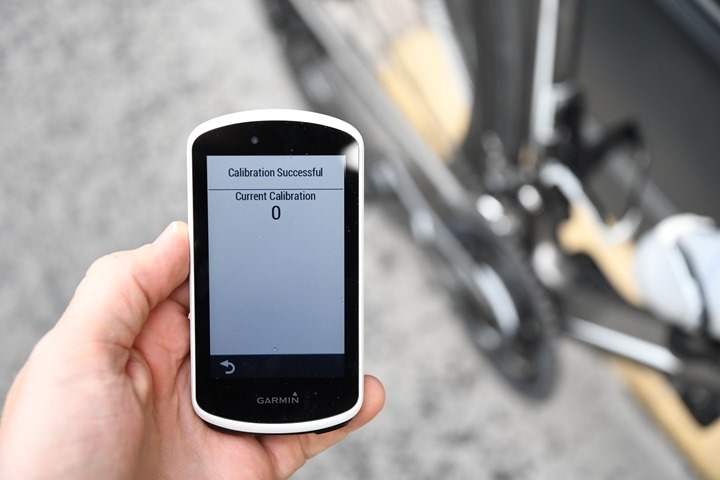
Remember again to ensure your firmware is updated, especially for pedal-based power meters as they seem to have a bunch of firmware updates that are pretty important.
1) Do a few sprints, calibrate it: Most power meters need a solid whack to the side of the head before they think straight. Except not with a hammer, but instead your legs. Do about 2-4 nice hard sprints of 5-10 seconds. Then go ahead and calibrate it (called a zero offset). Ensure that you don’t apply any weight or touch your pedals when you do this. Also, try to do this zero offset before each ride. Note that some power meters may still take 1-3 rides before the numbers settle out after initial installation.
2) First power meter? Just ride it: If this is your first power meter you may be tempted to immediately go out and do an FTP test or some other power-based programs. Dare I say – just chill a bit and ride it. First, because per the previous item, it may need a bit of time to settle. And second, if you’ve never used power before it’s best to just observe a bit. Figure out what a typical sprint looks like wattage-wise, and then what steady-state riding looks like. See how you fatigue a bit over a longer ride.
3) Then look to apply a training program: After you’ve got a grasp on your power numbers, then consider applying a training plan or some structured training around it. Many of the trainer apps have training plans or power workouts, including Zwift, TrainerRoad, and SufferFest. These are great for keeping you focused. But they also have the benefit of gathering power data in a fairly structured way that allows you to see gains week over week more easily.
Here’s all my power meter reviews, as well as my power meter buyers guide from last year (seriously, nothing changed this year – it was a dud). While it might seem silly to read a buyers guide after purchasing a unit, there’s a ton of tips there on power meter usage. And if you’re trying to do some trainer or power meter accuracy testing, hit up this post.
—
With that – thanks for reading! If you want more tips, check out my older post from the last time I did this type of thing– which includes a pile of related ‘how to’ type posts. Enjoy!
And have fun using your new toy important training device!


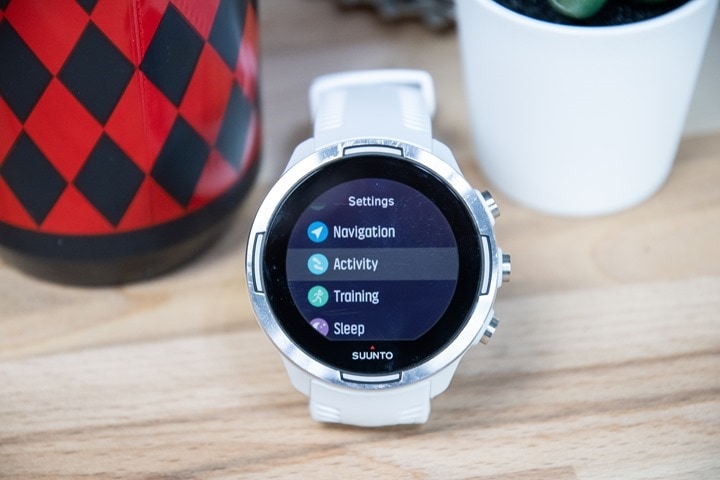






















Heart rate at low BPMs is not very useful for tracking. Acceleration is good for energy tracking also at low speeds. If you turn on HR tracking on a Polar then it will fusion the measurements optimally with acceleration and you get e.g. improved energy estimations. The best compromise is to have heart rate tracking on while sleeping and not in the days. Instead you save battery less charges. Just my opinion.
I think it depends a bit, mostly on the never ending debate on whether ‘Resting HR’ should be measured while sleeping, or at rest but not sleeping (i.e. sitting down).
If RHR is preferred for sleeping, then I largely agree that the remainder of the day is mostly just noise – at least until you start looking at stress tracking. Whereas if the goal is to find the lowest HR point during the non-sleeping daytime portions, then true 24×7 makes more sense.
I agree, mostly. To be useful in sports you need the resting heart rate while awake but you should also have HRmax. HRmax is only obtained by active testing and using an aproximation based on age for HRmax is not so accurate. Together these two define your heart rate reserve and zones. I think that most people determine neither of these but then most people do not train very systematically and physiology is not a very exact science. I usually enter/adjust them manually in Polar flow, checkout settings.
Happy new year to you and your family!
Merry Christmas Ray!
…and a huge thank you for yet another year of detailed and trustworthy reviews. They’ve helped me make countless sporting tech decisions. :)
Hi Ray and Merry Christmas.
I’m looking for a Garmin 945 but I’m wonder if the 955 will be released in few months.
I read that someone have found in the garmin connect app a lot of new references.
Buy the 945 or wait few months?
Thanks for everything.
The FR945 just came out last May. I wouldn’t expect a replacement anytime soon. Garmin typically operates on 2yr cycles for that product line, though they have seemed to close more like 14-18 months for the Fenix lineup. Either way, I wouldn’t expect anything soon.
Informative and helpful tips!
Merry Christmas to the Makers!
Hey bud,
Just wanted to let you know I greatly appreciated that you wrote this article for the big day. I’ll be pointing all my peeps here. It’s a great way to get them going and get them excellent about looking at all the things their gadgets do.
Merry Christmas
Thanks Ray! I’ve had my Fenix 5 for a couple years now but just switched from Smart Recording to One second recording now. :)
The wife got me a Varia unit. When I opened it everything was in the box except for the radar unit.
Firstly – Merry Christmas to you and you’re family Ray.
I’ve often seen you refer to Apple TV’s limit of 2 concurrent Bluetooth connections. I’ve always wondered why then I can have a speed sensor, cadence sensor and HRM (all Garmin) connected to my Apple TV successfully when I ride on Zwift. Do the Garmin sensors combine somehow? Thanks.
It depends on the types of sensors – some can be multi-channel. But in your case, my guess is that you’re actually leveraging the Zwift Companion App, so it can channel in sensor data too.
The challenge there is that sometimes that can be super wonky. Feast or famine. It’s great when it’s great, and you want to jump off a bridge when it’s not.
Merry Christmas to you and the family. Thanks for all the great stuff this year.
I got this trainer table/desk for $102. Seems very similar to the Wahoo and has locking wheels.
link to chainreactioncycles.com
Sweet! Yeah, I’ve seen it around for years, but finding a place in Europe that actually sells it has been tough. :(
I’ve got it on my list to pickup in the US when I’m there for CES in a few weeks. How big is the box though? Airplane checkable?
Box was probably 3.5 feet by 2.5 feet. I think Chain Reaction is just another front-end site for Wiggle. I changed the country to NL and it is the same price with free shipping.
link to chainreactioncycles.com
link to wiggle.nl
Unfortunately, out of stock :-(
$120 on Amazon
link to amazon.com
You doing the United nonstop to SF for CES?
Yeah, saw the same as well on out of stock. I’ve put in an e-mail alert, so hopefully it’ll show up again sooner or later.
Unfortunately the SFO-AMS UA flight isn’t year-round. It ended back on Oct 30th or so. link to routesonline.com
:( So Houston connection it is.
If you have a Peloton that can also take a heart rate feed from your Garmin watch, just set the watch to broadcast heart rate during an activity and pair the watch with the bike.
Very good point. I always forget that it actually has ANT+ support!
I would add some points to the GoPro/DJI section.
Test your SD cards:
Some times a card just doesn’t work. I have bought multiple together; the first worked fine, put a new one in, no luck recording more than a few seconds. So try leaving the camera to record for a while and then confirm that the video is playable.
Get more batteries:
A camera with only 1 battery is just asking for disappointment. A multi-battery charger goes with this. Third-party GoPro batteries work for a cheap backup, but I don’t have much luck in cold condition.
If you have a Virb:
Pair up your sensors directly to the camera. And connect your watch/Edge as a remote control.
Merry Christmas all
Is there a way to turn music “off” on the Garmin Vivoactive 4 that I am missing? I looked in the tiny manual that came with watch and the real manual on line and did not see anything. I ask because I had listened to some of my personal music stored on the watch but then just pressed stop when I was done. Nothing was greyed out, which made it look like it was still “on”, but it definitely was not playing anymore. I was having disappointing battery life performance with the watch, so one (of many) things that I tried was to switch the music source from “My Music” to “Phone” and that greyed out the music player. Perhaps coincidently, battery life has improved significantly since then. That switch and a longer battery charging session (an hour past the point when it said 100%) are the only things I can think of that I did that coincided with the improved batter performance (seriously, it’s a completely different watch the last couple of days).
Quick question about calibrating a Wahoo Kickr Snap with 28 mm tires. I used 90 psi, and it seems like it reading lower than I expected on power.
Longer version: My wife is doing her first Zwift ride right now. Her 28 mm tires have an inflation recommendation range of 85-95 psi. I tightened the blue knob 2 full turns, plus an eighth of a turn for good measure (hey, I’m a guy – it’s what we do). We’ve never used power meters, so have nothing to compare to, but it seems like the speed and wattage are reading somewhat lower than expected.
Due to improvements made to the Snap in 2017, Wahoo says inflate to 110 psi and do the two turns. The low psi could be an issue…
The printed instructions that came with the trainer say to look at the recommended range printed on the tire. On the Wahoo website, it says to inflate to between 100-110 for 23 mm tires, and for other tires to inflate to the pressure stamped on the tire itself. Some tires have a max safe inflation pressure, but the ones I’m looking at (Specialized house brand) have a recommended range (85-95), not a safe max.
Next ride she does I’ll try 100, since I can’t imagine going 5 extra psi beyond the tire’s rec range will be an issue. I was just wondering if there are people with actual experience using 28-30 mm tires on a Snap and running on Zwift.
Yup the whole thing is confusing. I had a long conversation with wahoo support that I attached a bit of (if it helps…start at the bottom of the email chain)
Good luck!
Drew Z (Wahoo Fitness Support)
Nov 5, 8:29 AM EST
Hello Steve,
Thank you for reaching out. You should pump up the tire to 110 PSI before installing on the Snap. As far as ignoring spindown times on the first generation of Snaps there were recommended spindown times but due to improvements in the 2017 the same protocol doesn’t apply. Once you got the tire pumped up and the two full turns once it touches the tire it should be good. I do want to make sure you saw this link about completing spindowns on our support site:
link to wahoofitness.yonyx.com
Please let me know if you review this and still have questions.
Thank you,
Drew
Melinda S (Wahoo Fitness Support)
Nov 5, 6:52 AM EST
Request #472599 “Offline Message from Steve Wresc…” was closed and merged into this request. Last comment in request #472599:
…and what’s this about ignoring spindown times and roller adjustment. Do you just pump up the tire and turn the knob twice for calibration??? very confusing
to everyone. Thanks again
Milwsaw
Nov 4, 4:09 PM EST
To calibrate a 2017 Kickr Snap should tire pressure be 110 psi per the video or the recommended tire pressure on the sidewall as stated on your site. Thanks, Steve
Oh…and I run a 28 mm Continental Gatorskin (max 116 psi) on the Snap.
Thanks for the follow up. I went and reread the printed instructions on the Snap, and the directions on the app. If they really want everyone to use 110 psi, why do they put out this contradictory information? I can almost imagine this internal discussion at Wahoo:
Engineer: “Hey, we’re tried different road bike tires, and regardless of size, out unit works best at 110 psi.”
Manager: “But that’s above the recommended pressure for many tires, especially the somewhat larger sizes that are becoming popular. If people do that, we’ll get blamed if tires are damaged. We can’t take on that liability.”
Engineer: “Just put in the instructions that users shouldn’t use tires that can’t handle 110 psi.”
Manager: “Hmm, that might dissuade people from even getting a Snap. We’ll just say use whatever pressure is on your tire. Let them figure it out.”
Do you think there will be a new model replacing the suunto 9 baro coming in 2020?
Regarding setting up a new Garmin (and maybe other GPS devices?): Be sure to understand and test the difference between GPS, GPS + GLONASS, and GPS + GALILEO.
I’ve never really understood the difference here – which is the best choice in the UK please?
It’s actually more tied to the device.
For Sony chipset devices (any Garmin watch from 2019 or beyond, and Sony or Polar watch from 2018 or beyond), I’d recommend GPS+GLONASS.
For older MediaTek GPS chipset devices (like a FR935), I’d recommend GPS+Galileo. Over time, I’ll likely recommend that for Sony GPS chipset devices, but not yet.
5) for Polar remember that any time their server is down or you don’t have an internet connection all of their devices turn back into wearable pieces of bricked e-waste such as they are this afternoon…
Yeah, mine has been doing it all week. Sigh.
Happy New Year Mr Rainmaker!! The new gadget I got is a Chromebook 3 which is lovely, but I haven’t been able to make my ancient TomTom Cardio Runner (great watch!) work/sync to it. On my Windows 7 old laptop it worked beautifully, but the Chromebook won’t “see” the watch via cable. I’ve also tried to get the watch to bluetooth connect with my Samsung Galaxy J3 Luna phone, but the TomTom Sports app on my phone will not log in, it just times out while spinning around.
My somewhat techie husband has tried to work around the various issues, but seems convinced that since TomTom is now focused solely on driving and traffic, there will not be a resolution for the Chromebook/TomTom interface problem.
Do you have any insights or hints for me?
Thanks,
Andrea
Update on Chromebook/TomTom sync issues:
I enabled the TomTom sports app on my phone (it didn’t have permission before) and now the log-in works. The watch will sync via bluetooth to my phone & the TomTom app installed. Works pretty well although must keep watch ‘woken up’ during sync time.
Happy New Year all.
Regeneration means the regrowth of a damaged or missing organ part from the remaining tissue. As adults, humans can regenerate some organs, such as the …
Apple watches have an in built altimeter. With the new Apple watch SE being released in these days I wonder, will it ever sync its altimeter data to Strava. Im sure we will soon se it on your Youtube channel as well. It would be an interesting point to cover.
great info that’s useful anytime, not just gift season! thanks
Love the way you’ve been sharing your knowledge in a written form how superb you define the things keep sharing this
It was a useful article, thank you