Two weekends ago I managed to drop my GoPro while out mountain biking. Actually, technically I wasn’t mountain biking anymore, but rather had hiked a hundred or so meters from the end of the mountain bike trail to the peak of a mountain. But when I came back down again my GoPro wasn’t totally in my back pocket and apparently fell out into the bushes somewhere. Solid sad panda moment.
While I ended up finding it after a search, I figured I’d detail not just the way I found it – but three ways to find your GoPro. Like knowing how to swim, it’s best to have these three ways in your memory bank before you get yourself in trouble. Since these won’t work beyond 8 hours after you lose your camera. Time is of the essence.
If video is your thing – here’s all three methods in quick succession. Plus, some funny stuff at the end that has a solid Homer Simpson ‘doh’ moment.

And if text and photos are more your style, then read on. Oh, and because it’s Friday I’m going to try and be brisk about it.
1) ‘Locate Camera’ option
Before we dive into all these options, there’s one item that’s common to every one of them: Your camera needs to have some battery left in it. And, you need to have lost it within the last 8 hours.
See, GoPro’s latest cameras (from the Hero 5 onwards) will automatically leave on the Bluetooth Smart connection in the camera 8 hours after you last powered it off. So even if the camera appears off, Bluetooth Smart is still cookin’ away.
Bluetooth Smart allows the GoPro app (or 3rd party apps) to turn on the camera’s WiFi, which is where the magic happens in terms of being able to turn on the location features.
Got all that? Good.
This first #1 solution assumes you’re roughly in the area where you lost it. Within range of both Bluetooth Smart and WiFi. In an open area, you’re looking at about 100-150ft (30-50m). Again, you could get further than that or shorter than that, but that’s a safe bet. Go ahead and crack open the GoPro app and click where you’d manage your cameras from (upper left corner). You’ll see the camera listed below, along with a blue signal icon to the right of the camera:
Next, tap on the camera icon button as if you were trying to start a preview of the camera. It’ll take a second to connect, and then hopefully show you an image of something. Anything.
Then, go ahead into the settings of the camera (lower right corner), and scroll down to ‘Locate Camera’. Simply toggle that on and boom: The camera starts beeping away.
It’s as simple as that – you can now use your ears to locate the camera’s beeps. Since you were within the 30-50 meters of the camera, it shouldn’t be too hard – even if you need to break out your best US Coast Guard search and rescue grid skills.
2) Using the blue signal icon as a detector
So wait – what happens if you can’t get it to connect? Well, in this case you need to find the thing. For most people, you’re going to roughly know where you’ve been and where it’s likely the camera is. So it’s likely on a trail, a ski run, or some sort of logical path that you can re-trace your steps. Unlike finding someone in a vast ocean with no knowledge of their route, you probably know where you’ve been.
As such, your next step is to use the GoPro app to narrow things down. And in fact, that’s exactly what I did. When I first started walking away from my bike to find the camera, the GoPro app didn’t show any blue icon signal. It looked like this:
That means it’s either out of range, or the battery is dead-dead. But since I knew where I walked, I’d simply backtrack that trail until the blue signal indicator lit up. So walk I did. Eventually it lit up, but that actually wouldn’t allow me to turn on WiFi yet. It kept failing.
Still, that told me I was going in the right direction. While typically WiFi signals are stronger than Bluetooth Smart ones, that’s not always the case (as it was for me). But with the blue signal icon illuminated I was able to keep walking and pressing that camera icon until it finally offered a WiFi connection.
At which point I was able to turn on the camera and see what it saw:
Yup, a bush. And some ground.
Well, thanks, that’s not terribly helpful.
But at this point, a logical person would just use the ‘Locate camera’ option, and follow the beeps. In my case, I actually just kept pressing the option to take a photo, since that made beeps too. Not logical, but functional. Eventually we got close enough and one of the guys grabbed it out of a bush:
However, the camera view can be useful if the GoPro falls in just the right orientation to see your surroundings. In fact, I’ve done that more than once with drones that have decided to go on an unapproved Tinder date with the forest. I’d use the camera to try and work out where the drone was, since many times a GPS location blue dot isn’t super helpful in a forest.
What if you’ve got miles of trails to cover? Well, suck as it may be – the concept is identical here. Just keep your phone out on your handlebars (or your hands if walking) and don’t ride too fast. You want the app to have that moment where it sees the camera within range and can show that to you. Eventually you’ll find it – again, assuming battery doesn’t die first.
3) LightBlue Explorer app as a group
Now this last one is actually the coolest of them all. It requires no GoPro app, but allows you to add multiple people to your search party. Perhaps it’s the last day of vacation and all your epic footage is still on the camera, you really want that camera back.
In this case, you can use one of many free Bluetooth Smart test apps to find *any* Bluetooth device nearby. In my case, I used the free LightBlue Explorer app, which allows you to see anything nearby (there’s lots of similar apps out there, but this one is pretty commonly used). If you did this at home you’d be blown away by all the connected devices in your house. TV’s, watches, heck – even kitchen stuffs these days. Here’s what it looks like at the DCR Cave right now (well, a small bit of it):
Yikes!
But in your case, it’ll likely be easier since you’re probably out in the middle of nowhere. After downloading the app just open it up – it’s as simple as that. It’ll show you devices nearby and the signal strength. Here you can see the GoPro and whether you’re getting closer or not. In fact, if you click on it, it’ll even turn on the camera for you and also show battery strength:
I have found the battery strength reported via this app doesn’t seem super real-time, but it’s a rough gauge.
So again – this method is super useful when you want to have a bunch of people help you out. They can quickly download the small app and get to work, whereas the GoPro app has to be already paired to the camera before the ‘Locate Camera’ option will work.
Make sense? Good.
With that – hopefully you’ll never need to use these tips. But if you do find yourself in a pickle some day you might remember one of these, or at least how to find this post again so you can find your lost videos before the 8-hour clock strikes midnight.
Thanks for reading, and have a great weekend ahead!
FOUND THIS POST USEFUL? SUPPORT THE SITE!
Hopefully, you found this post useful. The website is really a labor of love, so please consider becoming a DC RAINMAKER Supporter. This gets you an ad-free experience, and access to our (mostly) bi-monthly behind-the-scenes video series of “Shed Talkin’”.
Support DCRainMaker - Shop on Amazon
Otherwise, perhaps consider using the below link if shopping on Amazon. As an Amazon Associate, I earn from qualifying purchases. It doesn’t cost you anything extra, but your purchases help support this website a lot. It could simply be buying toilet paper, or this pizza oven we use and love.

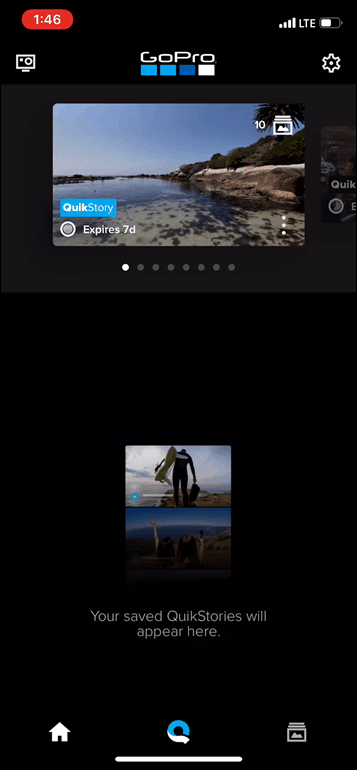
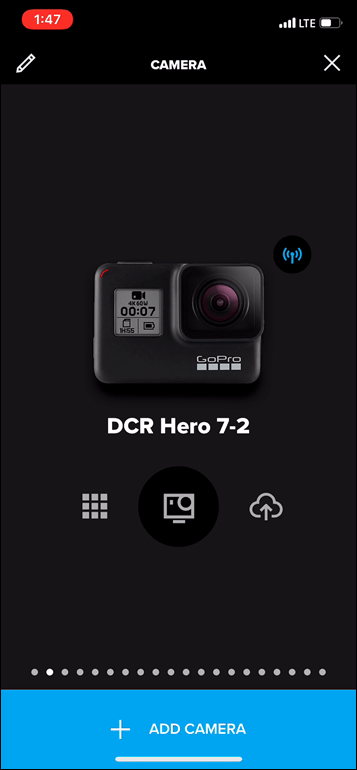
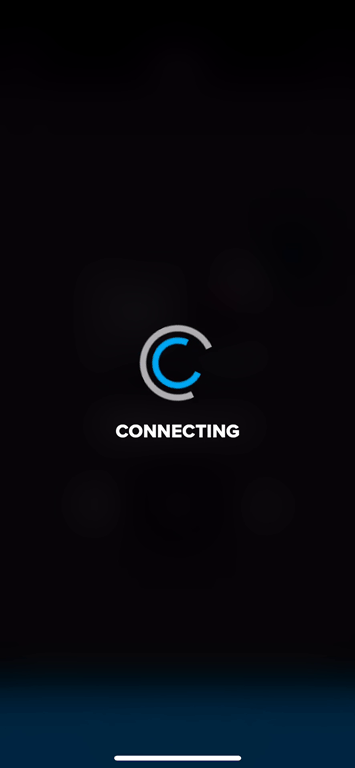
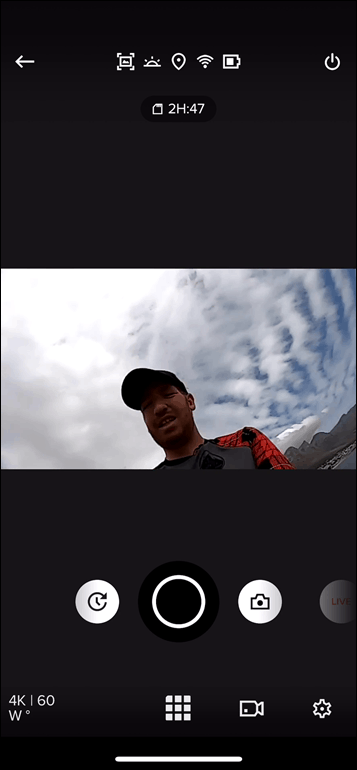
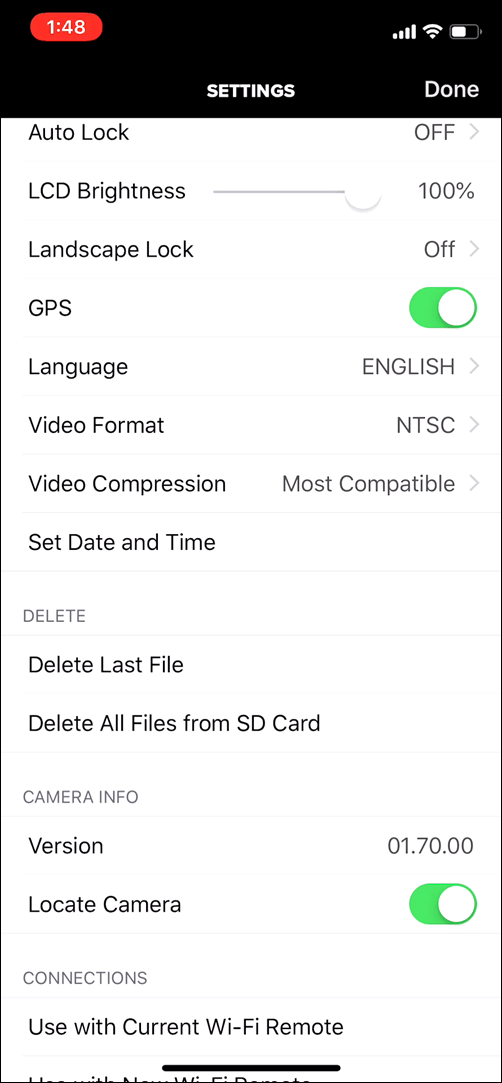
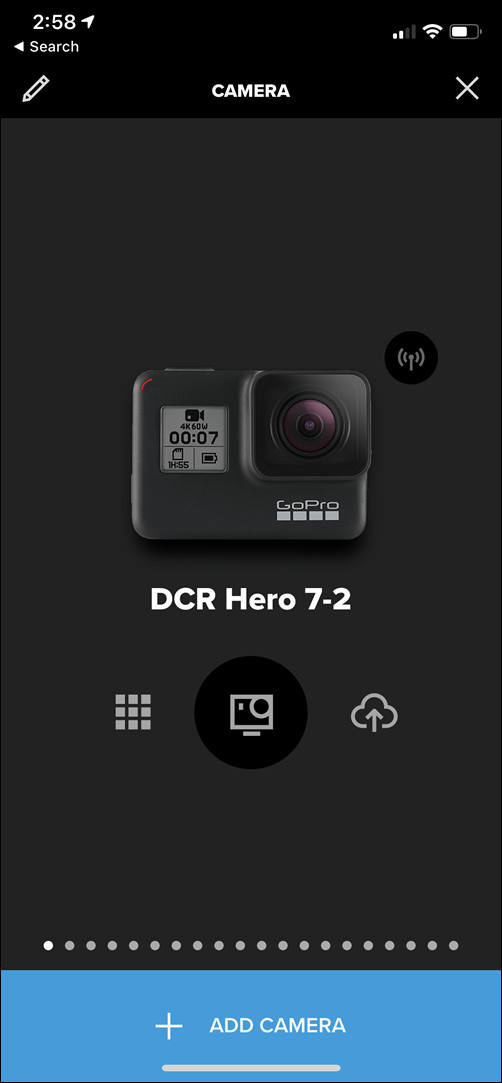


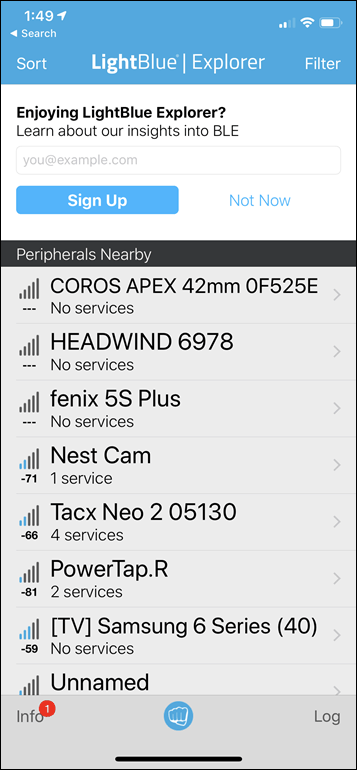
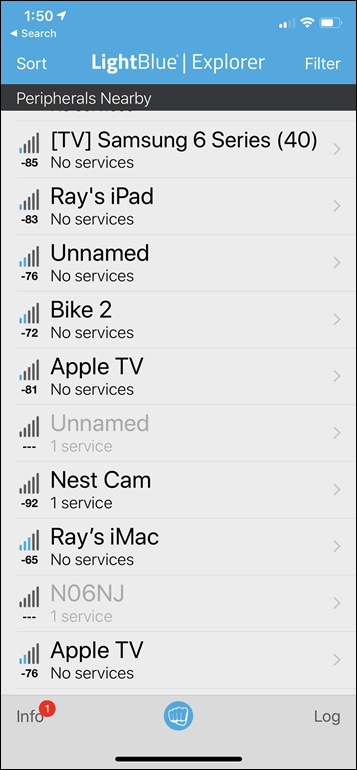
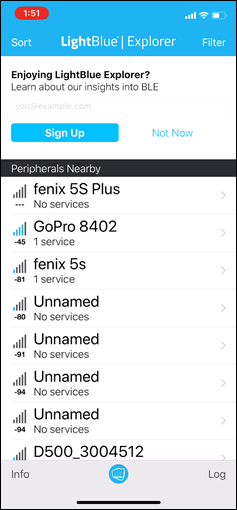
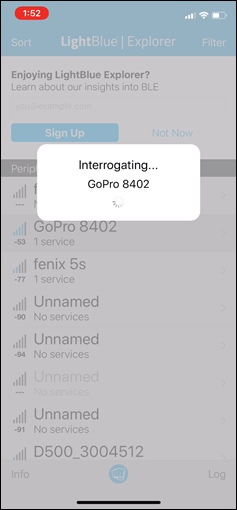
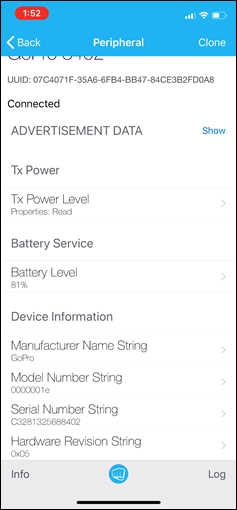
















Is LightBlue different on an Android (what I’m using) than iPhone? Because I’m not getting the signal/strength bars you are getting for devices that are paired to my Android phone. Instead, it’s showing me what’s in the attached image. Even if the device is currently not turned on. (e.g. my UConnect and OBDII are currently turned off) If it’s not paired to my phone, then I do get the signal with strength bars (before she left, I saw my daughter’s 235, and I also saw my wife’s computer’s Bluetooth was turned on, so I turned it off. Wondering if I’m doing something wrong.
ARRRRRGH! A week ago I lost my brand new (ok, I very recently bought a used one off Kijiji) Forerunner 920XT mounted on a Quick Release kit on my wrist while cross-country skiing in -20 weather. This was near my house, so when I discovered my loss I frantically retraced my trail in the fading light to try and find it or maybe see a hole in the snow that was a different shape from my ski pole marks. All I got was hypothermia.
Only towards the end of my failed search did I think of using my iPhone to try and detect a bluetooth connecting signal to try and narrow down the search radius. By that time I was getting a low battery alert on my iPhone, likely at least partly due to the low temperature. I wish I had been immediately up to speed on protocols to try and locate a lost Bluetooth device. But then if I had been thinking that way I would have been very alert to the danger of losing a device mounted on a quick release mount that was loose or mis-inserted in any way. And likely not used the quick release at all. I certainly won’t ever use a quick release mount again. So near and yet so far.
Anyone out there in the DCRainmaker-sphere with an unwanted FR 920XT that they would sell me? I really love it, and have no use for the 935.
Off topic BUT. Where can I find that jersey you have in the video?
I bought it in the bike shop in Perth, Australia, last winter:
R&D Bike shop
Shop 12 Times Square Shopping Centre Cnr Avion Way & Stirling Hwy
Claremont,WA 6010
08 92842204
https://www.rdspeedshop.com.au
Not sure it’ll help – but maybe!
Do you mean the grey kitchen apron, worn over the red-checked shirt? :)
If you can take pictures (as you wrote) you could also use stored gps position from photo and find the camera even if the battery is discharged immediately after that
Ray,
How are you carrying your gopro during a run? I hate spibelts, as they are always bouncing up and down. I’m not looking to capture video mid run, but it’d be nice to take some photos when running through scenic trails. I assume that is how you are using your gopro as well.
I kinda go two ways:
A) On the GoPro shorty stick hand-held (or, the cheap knock-off variant of it seen in this video).
B) In a SpiBelt, or in one or two of my running shorts that randomly have a pocket I can squish it into.
Oh, and in some cases if I’m wearing a CamelBak for longer/etc runs, then in that as well.
So a friend of a friend on Facebook found a go pro on a beach in Florida. If it yours, tell me the appropriate place where it was lost. There is a picture of a couple on the camera. One person is wearing a hat from Grand Father Mountain state in NC. So second we will need a picture of you to compare with in the photo. We just want to get it to the right owner.
So what if the gopro has been off for more than a day anyway to track it then?
Sadly no option there. :(
Doesnt take a rocket scientist to figure out to just connect to the camera when the camera is ON. Why is this even a tutorial?
Make one to show how to find a GoPro while its OFF
It does show you how to connect to the camera when it’s odd. It appears you didn’t read the tutorial.
I think you mean off, not odd
Thanks for this post. I wish I would have read it before I lost my GoPro, but good to know for future reference! Just lost my GoPro with flottais in the ocean at Manta Ray Heaven on the Big Island. Option 1 would’ve been a lifesaver!
In water neither bluetooth nor wifi signal travels so lost is lost!!