The Garmin Edge series of cycling computers is roughly split into two categories: Those that have a mapping function, and those that don’t. Mapping in this case means that the units also have routable navigation – just like your car GPS does. Whereas the cycling GPS units without mapping may be able to follow a breadcrumb trail, but can’t route you on actual streets or provide visual maps. They’re more like an Etch-a-Sketch than a phone with useful maps.
The challenge though with the higher end mapping units (Garmin Edge 705/Edge 800/Edge 810/Edge 1000) is that as expensive as they are, they don’t actually include any maps. Well, ok, I’ll be fair. They technically do include what’s known as a ‘basemap’. However said basemap believes there are (for example) only three streets in New York City, and two in Paris. Obviously with such completely useless maps, you’re not going to be able to navigate very far – or very accurately.
So instead you need to purchase more detailed maps, typically at a cost of $70-$110 per region/area. The definition of a region varies – both in size as well as the type of map. No matter the case, you’re spending more money on top of what you already spent.
Now there’s always been a free mapping option, but it hasn’t been until semi-recently that the process of getting these maps has been made really easy. I outlined this within the Edge 810 review, but I wanted to call it out and make it more accessible – especially to all those owners of Edge 520/705/800/810/1000 units (also useful if you want to add maps for a region other than you’ve already bought). Additionally, I’ve simplified those instructions some.
So here’s step-by-step instructions for how to get the free Openstreet maps onto your Garmin Edge device.
This page is applicable to all the following unit types: Edge 520, Edge 520 Plus, Edge 530, Edge 800, Edge 810, Edge 820, Edge 830, Edge 1000, Edge 1030, Edge Explore, Edge Touring, as well as Fenix 5X (but not Fenix 5/5S), and Fenix 5 Plus (including Fenix 5s Plus and Fenix 5x Plus).
Requirements:
Despite how long all these screenshotted steps may look, the whole process is actually really quick and super easy. It’s just that I was probably overly thorough in the screenshots.
Active time: 5-8 minutes
’Baking’ Time: A number of hours
Device: Garmin Edge 520, 705, 800, 810, 1000
Storage: A $12 Micro-SD card to put the maps on (omit for Edge 520)
The step-by-step pieces only take a few minutes. There’s a tiny bit of work to get the maps requested, which then puts you into a queue where your map request is processed and ultimately a link e-mailed to you a few hours later. Thus the ‘baking’ time. Then there’s a few more minutes to copy the maps to your expansion card. Of course, there’s no reason you need to sit there and watch paint dry. Just like you wouldn’t sit and watch dough rise.
You can get any size of Micro-SD card. I’ve tested all three Edge units using a variety of cards from 4GB to a highest capacity 32GB cards. I had no issues there with the latest firmware on any of them. Most of the maps you’ll create are less than 1GB in size, so a 16GB card is more than sufficient.
Note that these steps require the Garmin Edge 520, 705, 800, 810, or 1000. All three of these units have mapping capabilities. This won’t work on the Garmin Edge 20, 25, 200, 500, or 510. Those units don’t support the mapping function. Nor will it work on any other 3rd party units. Sorry!
Part I: Downloading the maps
This entire post is ‘made possible by’ OpenStreet maps, which are free community driven maps. Openstreet maps have become in many areas just as good as maps from traditional providers. And best of all, they’re free. The below site simply does all the hard-work that you used to have to do manually a few years ago if you wanted to use OpenStreet maps. Now, it’s literally as easy as 1.2.3.
First up, going to the site. Which, will bring you here:
(Note: There are a few other free sites out there, but none offer as simple an interface, nor as widespread a geographic mapset to download)
You’ll want to then choose ‘Routable Bicycle’ as the map type.
Choose Routable Bicycle:
Now you’ll select which maps you want. Because highly detailed maps like these can be somewhat large, you’ll likely need to pickup a cheap Micro-SD card. Some smaller maps may fit directly on your Edge device, but only if you’re talking a fairly small area. For me, I like to load up maps for anywhere nearby I might ride.
In any case, you’ll start by choosing your continent, then country. In some areas (such as the US and Canada), you’ll also choose the state/province.
In my case, I went ahead and selected North America, then United States, then Washington State. You’ll see how the map then will zoom in and show me the ‘tiles’ that represent Washington State. Tiles are ways that the entire world can be broken down into consumable map chunks. Tiles don’t usually map directly to states, but rather to large swaths of land – ideally designed to keep tile sizes somewhat consistent.
You can see below that it’s highlighted all tiles that ‘cover’ Washington State.
Now, if you plan to venture outside your selected area – or if you want to choose a smaller area, simply enable ‘Manual tile selection’, which allows you to just pick and choose exactly which areas you need.
For my trip to Seattle, I did just this. I narrowed it down to just the local area that I was likely to ride in. This would reduce my download time, as well as my transfer times later on to my device. But, if you plan to have the maps around for a while on your device, choose a larger set so you always have coverage.
Once that’s done you’ll go ahead and enter in your e-mail address to build the map. I’ll explain this in a second.
The service works by generating the maps for you based on your specifications. This means it takes a bit of time, sorta like putting in an order at a restaurant. To do this it places you into a queue, and your e-mail address is simply used to notify you when your maps are ready.
You’ll get an e-mail a couple seconds later with a link that you can go to and check the status of your map creation:
The delay may range from a few minutes to a few hours. No worries, when it’s done it’ll send you another e-mail and you can go pickup your files then:
With that, click on the link to be taken to download the maps. Once there, you’ll see you have a few options. The only one we’re going to pay attention to is the one ending with ‘gmapsupp.zip’. This is essentially a self-contained map file ready to drop right onto your Garmin.
With that, download the file someplace handy (like your desktop or downloads folder), and we’ll come back to it in a second.
I should point out that there’s a ‘Donate’ button on that site (I have no affiliation with it, nor do I even know them or ever contacted them). Obviously, good karma dictates that if you find their (free/community hosted) service valuable, sending a couple bucks their way is probably wise – especially given how much money you’re saving.
Part II: Installing the maps
Note: For the Edge 520, see the next section for the Part II applicable to the Edge 520.
Next comes the easy part. The file you downloaded is a standard Zip file, which means the actual map file is inside it. Just like a package from FedEx. So you’ll go ahead and open up the Zip file to access the map file inside (gmapsupp.img).
Now take your Micro-SD card and insert it into your computer via the Micro-SD card adapter that likely came with it, or stick it into the Edge unit and plug that into your computer and access it via that way. Note, on the Edge 520, you’ll just connect your Edge 520 directly to your computer and it’ll show as a USB drive. Follow the below instructions as normal from there.
When you do so you’ll now have a blank card ready to dump some files on…err, a single file. First you’ll create a directory on it called GARMIN .
Then, simply copy/move the gmapsupp.img file right inside the GARMIN directory on your Micro-SD card.
And just like that, you’re done. Well, do remember to put the Micro-SD card in the slot if you haven’t done so yet.
Ok, now we’re done – for real this time.
Part II: Edge 520-specific instructions:
Now, the Edge 520 is slightly different than all other Garmin units. The reason being that the other units have a micro-SD card slot that you stick the maps on, whereas the Edge 520 doesn’t. Instead it has internal storage (105MB total,~49MB free on a default unit). What you’ll be doing is replacing the ‘Global Basemap’ with one local to your area of riding that’s far more detailed. Note however that you’ve only got about 98MB of space to play with once you remove the 49MB default basemap file. And of course you want to leave some space for your actual activity files, Strava segments, courses, and workouts (all of which are tiny, a few megabytes in total). Simple math is 100KB (.1MB) per hour of GPS activity files.
For the most part, the steps are identical to above, so instead of re-writing them, I’ll just tell you what to do differently. Let’s dive right in!
1) Download the map section of interest per the ‘Part 1: Downloading the Maps’ section (again for the Edge 520, remember to keep it small*: See note at end of this section!).
2) Plug-in your Garmin Edge 520 to your computer.
3) Within the Garmin folder on the Edge 520, you’ll find the gmapbmap.img file (Disc Image File). Make a backup copy of this on your computer for long-term safe keeping.
4) Within the Garmin folder on the Edge 520, delete the gmapbmap.img file (after you’ve copied it elsewhere). Note: If on a Mac, you must now empty your Trash bin, otherwise you won’t reclaim the free space. This is not required on Windows.
5) Copy the gmapsupp.img map file you downloaded into the Garmin folder on your Edge 520.
6) On the Edge 520, rename that map file gmapsupp.img to gmapbmap.img – don’t worry if you can’t see the .IMG extension, just rename it to gmapbmap, like below.

7) There is nothing extra you need to do on the Edge 520 itself as far as configuring maps – it’ll happen automatically, so you can ignore Part 3 of the instructions.
8) Done, go outside and ride!
If you travel elsewhere, you’ll want to either copy back the backup file to the Edge 520 (overwriting your detailed maps), or just download detailed maps for the region you’re travelling to.
*When looking at the size and picking tiles on the site using manual tile selection, you can see the size on the left side. The original map file you’ll delete will be 49MB (gmapsupp.img). After that, you’ve still got another roughly 49MB of default free space to work with (for a total of ~98MB). Again I’d leave at least 5-10MB for activity/segment/workout/course files though – so aim for less than 90MB for your map site.
Part III: Enabling and using the maps
When you first turn on the Edge for the first time with the new maps, it’ll inventory the maps and then make them available to you. Depending on how big a mapset you created, this may take a few seconds – or a few minutes. Don’t worry, just let it complete.
Once that’s done, the map should be ready to use. In the unlikely event your new mapset isn’t enabled, you can do so manually. It’s pretty quick and easy.
Here’s how to manually enable the map layer (again, only if for some reason it’s not enabled), on each of the units out there today (side note: fiets simply means ‘bike’ in Dutch – thus OpenBikeMap):
Edge 705: Menu > Settings > Map > Next to “Openfietsmap Lite” select the checkbox under ‘Show’
Edge 800: Menu > Wrench Icon > System > Map > Map Information/Select Map > Select “Openfietsmap Lite” and choose Enable
Edge 810: Wrench Icon > Activity Profiles > Your activity profile name > Navigation > Map > Map Information/Select Map > Select “Openfietsmap Lite” and choose Enable
Once you’ve got the maps enabled (if that didn’t happen), then you’re ready to use them.
It should be noted that these maps are fully routable, and also include plenty of POI’s (Points of Interest).
To demonstrate this, you can see how I can search for various nearby eateries and find results:
And then you’ll see how it provides routable directions on streets or even paths in this case. For each step along the way it’ll provide ‘Turn left on Maple Street’ type directions:
You can of course always enter in a specific address or other destination, and it’ll route to that. And if you simply have created a course online (you can do that free on Garmin Connect and transfer it to your Edge), then it’ll provide the map information for that course as it routes.
With that, you’re ready to roll (quite literally). Go forth and enjoy!
As always, thanks for reading!
FOUND THIS POST USEFUL? SUPPORT THE SITE!
Hopefully, you found this post useful. The website is really a labor of love, so please consider becoming a DC RAINMAKER Supporter. This gets you an ad-free experience, and access to our (mostly) bi-monthly behind-the-scenes video series of “Shed Talkin’”.
Support DCRainMaker - Shop on Amazon
Otherwise, perhaps consider using the below link if shopping on Amazon. As an Amazon Associate, I earn from qualifying purchases. It doesn’t cost you anything extra, but your purchases help support this website a lot. It could simply be buying toilet paper, or this pizza oven we use and love.



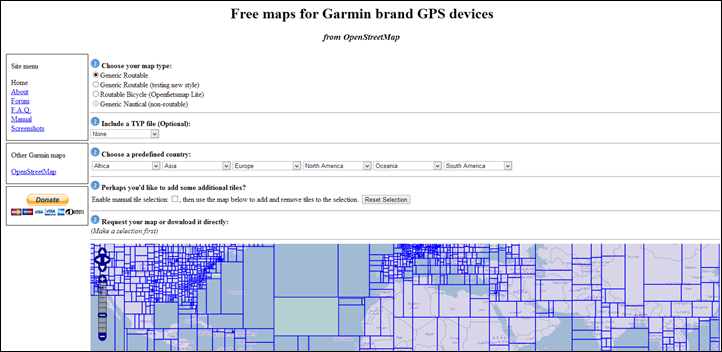
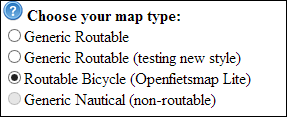
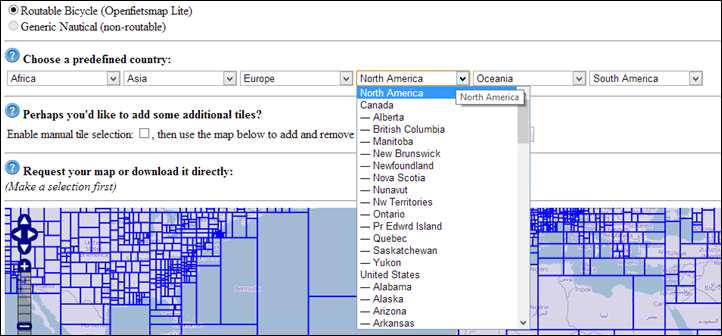
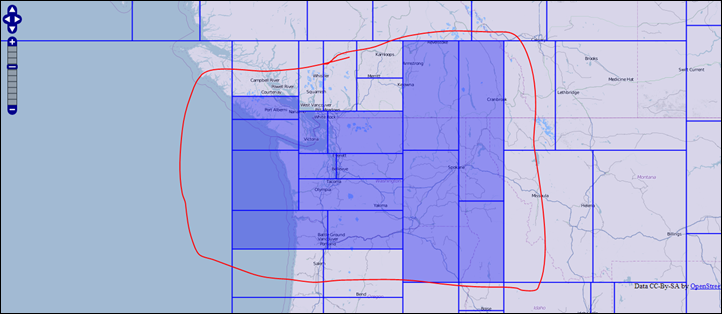
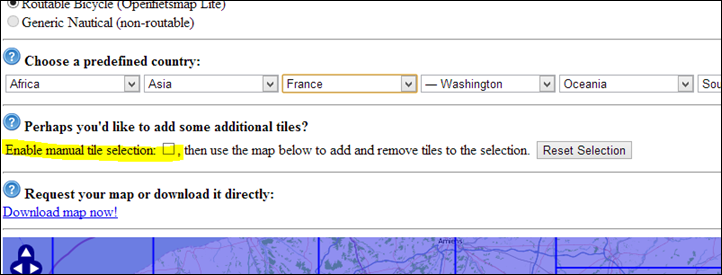

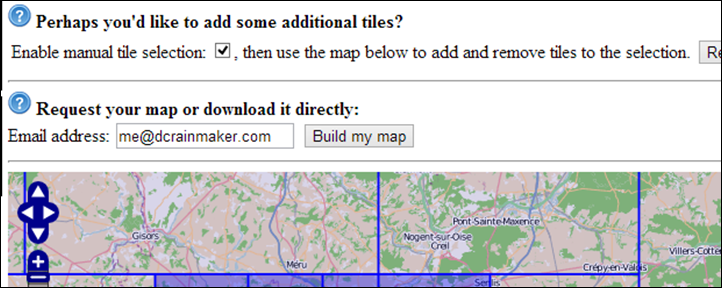
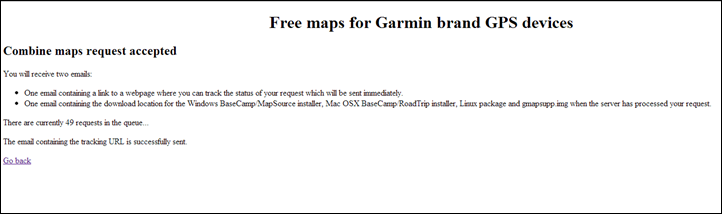
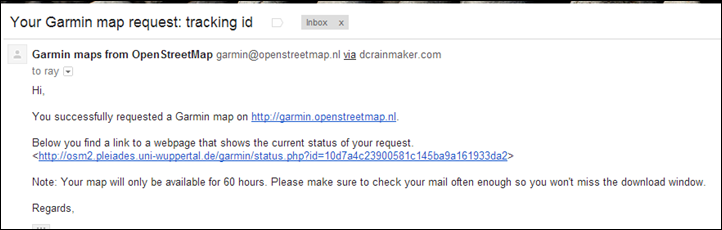
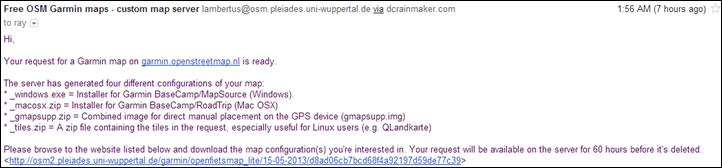
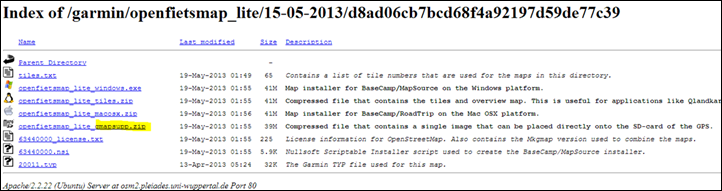
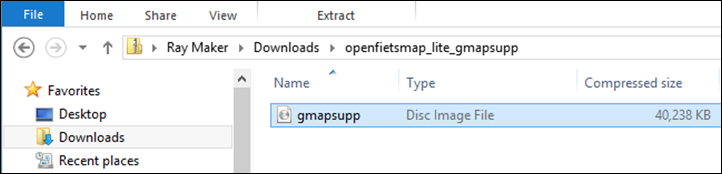
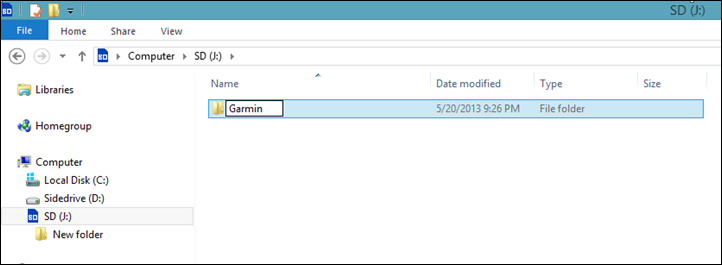
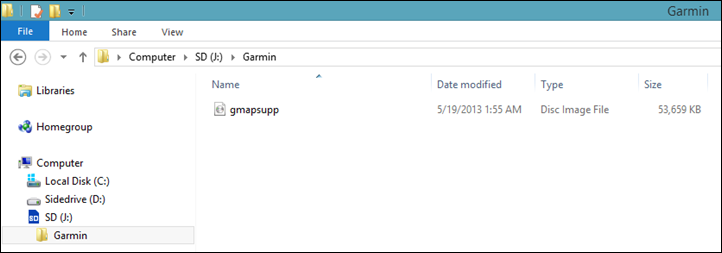


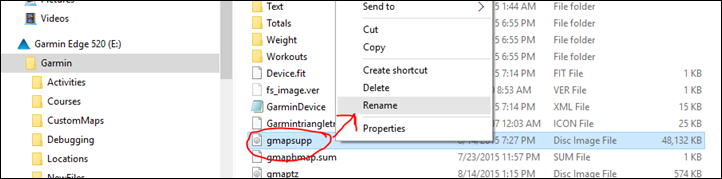
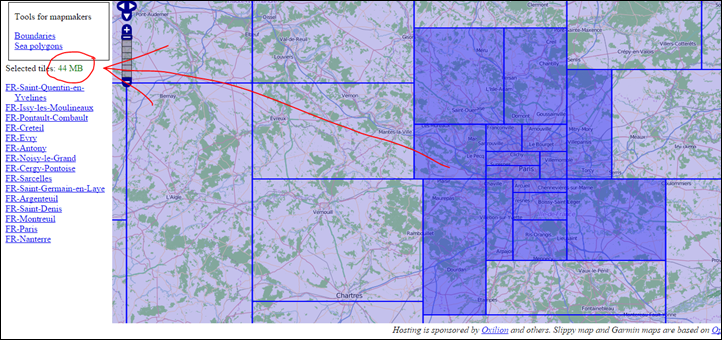


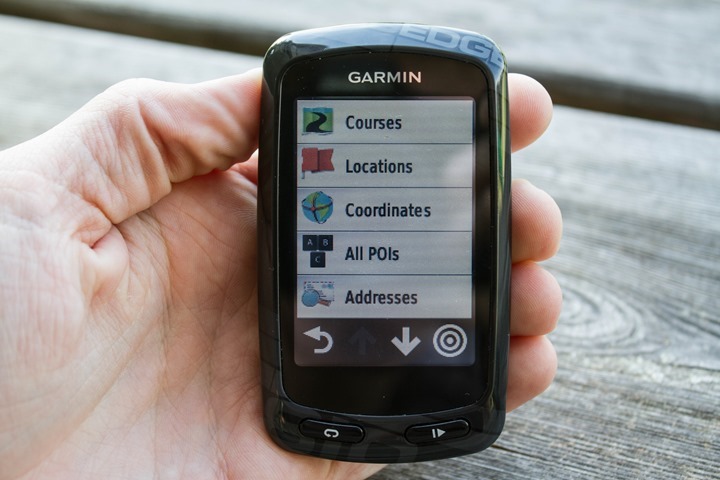




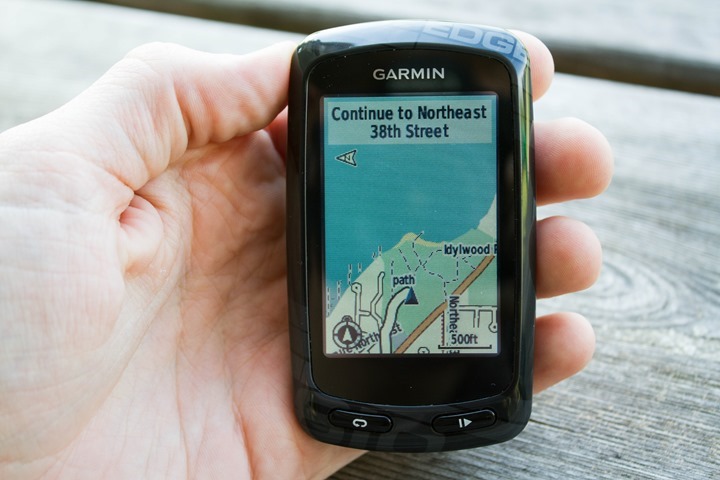



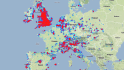


















I have maps of Europe (gmapsuppEUWEST.img and gmapsuppEUEST.img) in the Garmin folder on a 16GB Sandisk card in my 800 Edge, and a GPX file that I used a couple years ago in France effortlessly. Recently I loaded GPX files onto the same card for rides in Spain, but the routes did not show. What should I look for to solve this problem? Could the maps have become corrupted, and how would I determine that? On a separate card I have a map of North America which works perfectly.
Hi. I have the new Garmin Edge Explore. I have downloaded maps and placed them on my Etrex 20 successfully. Do I follow the instructions for the 520 as the Explore does not have an SD card slot.? Can you place more than one img file on the Explore, or one at a time.\
Dave
Hi, do you have any similar post for getting maps of other regions onto a Fenix 5x?
Interested in uploading maps to my 5XPlus also. An added note the “Garmin” folder is not showing up Finder (MacOS) even tho Garmin Express see the watch. Thanks
HI DCR and thank you so much for your great reviews and advice.
I bought the Garmin Edge Explore in the USA (thanks to your review) and brought it back here to Australia. I followed the directions on this page to download free maps (thank you sooo much for that too) of Australia on to the Explore. I used the directions for the Edge 520 since there is no SD Card slot on the Edge Explore. Your directions were easy to follow and I was able to load the maps on to the Edge Explore with no problem at all.
With the proper maps loaded and showing my location in Adelaide, I was ready to ride. I created a course using Garmin Connect and started to ride. This is where I ran in to an issue. The Garmin unit was set up to give me turn by turn instructions but even out on a dirt road with nothing around, it would beep every 30 meters and tell me to go straight. It would count down 30 meters and beep, 30 meters and beep. It was like there was a waypoint exactly every 30 meters. You can imagine how annoying this would be. I tried to change settings but nothing worked at all except stopping the course on the unit all together.
Have you heard of others having this type of issue or seen it yourself? I have tried everything and can’t get it to work properly.
Just as a side note, I have tried creating different courses on Garmin Connect, tried loading courses friends have created on Ride with GPS and also used older courses I had created for my Edge 510. All of these still go 30 meters Beep, 30 meters Beep.
Any help you could give would be appreciated.
Thanks
I’m experiencing the same problem but on a edge 530!
Did you find a solution for this?
Hi,
I followed your instructions to load the map on my Garmin edge 705, and it worked very well. Thanks a lot for the thorough description.
However, the navigation part is causing me a headache. When navigating to a specific address, it Works beautifully with turn by turn directions – but when trying to navigate a gpx track (I create the track at gpsies.com and download it as gpx track), it seems the track is not working at all?
It is not visible on the map, and there are no turn by turn directions.
Anybody has a clue about what I am doing wrong?
Thanks in advance!
In order to get navigation with the Garmin 705 you should work with courses (tcx files), gpx will not work for turn by turn directions (although your track will be shown on the map). When you have a gpx track, you can convert it to a tcx file at certain websites, for example at link to alltrails.com . You then copy it in the courses directory of your 705 (hold the name of your course short, the 705 can not work with long gpx or tcx names). Hope this will get you further!
Hi my Garmin 820 is running off of battery in about 3hs after changing the maps, there’s any solution to that or I just have to reset it??
What conditions are you using it under?
I have successfully used this several times before, thanks for the great article!
However in going on to get a new map before my cycling holiday somewhere new, I find the server is always showing as down this week. Are there any other similar options you can recommend?
Try again! Because it’s working now!!
It wont work for me on my edge 520, i have tried it 5 times and still no.
Hi,
I see you can create maps for the Garmin Edge 510. Can you also create maps for the 520 plus?
I can’t seem to approach garmin.openstreetmap.nl anymore. It keeps ‘loading’. Is something wrong or do I need more patience?
Can anyone tell me if there is an issue with Free maps for Garmin brand GPS devices
from OpenStreetMap for the last 24 hours I have been unable to connect to it, it just will not loading, just keep getting the buffering symbol. I have never had this problem before. Thank you.
Seeing the same issue from Florida, USA
Still seeing the same thing today
Same for me for last 36 hours. BBBike (link to extract.bbbike.org) was alternately recommended on one of those pages and I finally got it to work on Garmin 520 plus by downloading “Garmin Openfietsmap Lite (latin1) version (aka ASCII), the UTF-8 does not work for the 520+.
You get a gmapsupp.img in the zip file that can just be copied onto the Garmin folder on the 520+ and you’re off and running. On the 520+, there is no need to trick the device like on older 520 model where you have to replace the basemap gmapbmap.img file. On the 520+, you can also add something like gmapsupp_Singapore.img to help differentiate files. After finally figuring all this out, the BBBike is superior to the “original” site because you can select areas using a polygon instead of tiles and as an added bonus if you have multiple areas like Taiwan, Sing and Philippines, these BBBike img files show up in the 520+ map menu with more identifiable names… vs. having three files that all say “Openfietsmap Lite”. Yes there is a way to change that but I’m not so smaaahrt;)
Hope this saves someone from four rides of answering “no map” warnings on their bike computer in heavy traffic and additional head banging back at the desk! Cheers.
Hi
Thanks a lot of people appreciate this. Great!
That’s super. Even better than garmin.openstreetmap.nl. Thank you so much!
I followed the exact steps and downloaded a “gmapsupp_singapore.img” to my brand new 830. (bought from UK online, so it does not have the Asia detailed map I guess). Enabled the Singapore map on my current profile. However today the first ride I notice the map is not loading correctly (as in I can’t see the streets or building or anything). Am I doing anything wrong?
Please list down the steps you took so that we can advise
Hi Mike, thanks for the help. Here are the exact steps to reproduce:
1. Connect the new 830 to my Mac and upgrade to latest version using Garmin Connect (include map update)
2. Make an exact on bbbike.org (link to download.bbbike.org)
3. Rename the file “gmapsupp.img” from the downloaded zip to “gmapsupp_singapore.img” and paste the file to “Garmin” folder in the 830
4. Turn on the 830 and enable the map downloaded from bbbike under my “ROAD” profile (Navigation–>Map–>Map information)
5. Go out for a ride using the Road profile.
Try downloading the map file from link to garmin.openstreetmap.nl (remember to select Routable Bicycle)
I’ve downloaded from this site several times without issue, navigation within SG is also flawless
FWIW, I finally got it working by downloading the “Garmin BBBike (latin1)” variant.
Does this work on the new 530/830, or it unnecessary because their maps are “good enough” already? Thanks.
Yup, it works. However, it’s unnecessary to use for the region you bought it in (and would be a slight reduction in detail). Meaning,if you’re in the US you’ll get North America maps on it with heatmap data baked in. But, if you want to travel to Europe, you wouldn’t have any maps.
In that case, you’d want to use these steps to get the additional Europe maps. It won’t have the heatmap data internal to it for Europe, but otherwise you’re good to go!
Does the 530 provide by Clever Training UK comes with Europe maps?
Yup!
Openstreet server seems to be down
Totally down and not looking like coming up again anytime soon. Anybody got an alternative for Europe for the 1030?
Interested too! Don’t have a map yet.
Thanks looks great but I’ve just tried and it’s saying 5.6 days wait with over 2600 in the queue.
I’ve only chosen 17mb of maps…is there an alternative that is a bit quicker?
link to extract.bbbike.org
Working Alternative in May 2019
Though I guessed on map format from the Garmin list drop down.
Thanks Martyn yes that’s much easier and in fact you can do cross border maps nicely and do much more precise shapes to keep the file sizes down. I found a guide on the web somewhere which recommends Select Garmin BBBike as the format,
Map type OSM Mapnik from the small + at the top right of the screen.
It takes a couple of minutes to get the zip file link which is great!
Thanks! I look forward to trying this.
I have a Garmin 520 Plus. I live in California and and heading for a bike trip in Germany and Austria.
I’ve downloaded OpenStreet maps for those countries.
In the past, due to storage considerations in my old 520 (regular, not plus) I I removed the map I was using to replace it with a map I needed to travel.
The 520 Plus has lots of storage, so I didn’t delete the USA map. I added the Austria map and named it gmapbmap-aus.img and the Germany map gmapbmap-germ.img
It SEEMS like they all load, even though I was given to believe I needed a specific name: “gmapbmap.img” for them to load.
Can anyone confirm or refute that this works? I can’t figure out how to be sure until I’m in Germany and I’d sure like to.
Thanks.
Did you ever get an answer to this? I have the same question!
Linda: It worked. When I got to Europe my renamed file loaded just fine with the new name. So it appears multiple maps will load. gmapbmap-aus.img and gmapbmap-germ.img worked without removing gmapbmap.img This also worked on my wife’s Garmin Touring.
Thanks, Curtis!
Hi DC, all,
First post, long time lurker; I can’t seem to access the maps I have just downloaded, the card is 32gb, formatted to FAT32, I can see the files on the SD card in the Edge 800, in the folder called J:\Garmin – the card in the device,(one named gmapsuppBENELUX.img, others are DE, LUX, CA), however I dont see them when I go into system/map/Map info select map.
Could it be because I also have a folder called Garmin in the internal memory of the device witha .img file called gmapbmap?
Apologies if this has been answered earlier however have spent a long time searching
Bump, and ideas?
Hi
How do you install the maps on the new 830. It does not have an SD card ? Is it the same as your description for the 520 ?
Many thanks
Great content
Yup, follow the 520 steps. Same for Edge 530 too.
Hello.
In order to update the opensource map I currently use on my 810’s SD card, can I just replace the existing
gmapsupp.img file, or do I need to fully erase the SD card and “start from scratch”?
Thank you.
Mike
Not an expert, but I’m pretty sure just replacing it will be fine,
Thank you!
Hi Ray,
Thanks for the great information!
I was wondering if the instructions for the 520 are what I would follow for the FR945?
Cheers,
Dean
Hi Ray, This was a brilliant guide really improved 520 use. However, the maps website appears to be down for the last month or so do you know any other way of getting maps to the device?
I just downloaded the maps four days ago.
But it seems to come and go, right now it’s down due to server problems, but maybe try again later.
https://extract.bbbike.org
Have you tried this website? Works so much better than Garmin Openstreetmap.
Hope this solves it for you.
Hey Ray,
I just took delivery of my new Edge 530. Is the process the same as on the Edge 520?
The reason I ask is that there seems to be a bunch more mapping files on the 530 as compared to the 520.
Cheers
Ian
This is a fantastic resource. I couldn’t find this info anywhere else – and so clearly done. I think you should update a little for the 520+ and 530. As I read in the comments below, the bbbike.org site works better. I am leaving soon on a 4 1/2 month 11000km ride from Quito to Ushuaia so I picked a polygon on the bbbike.org site and downloaded as “Garmin Openfietsmap Lite (latin1)”. It took about 15 minutes to prepare and resulted in a 300MB image. It says it’s over 6m sq km! I renamed it to gmappsupp_Andes.img, shot it onto the Edge 530 (which has 16GB storage, about 7.7GB free initially), and then it took maybe an extra 10 seconds on startup the first time. Then I could zoom in and find my hotel in Quito right on the street – amazing level of detail in these maps. THANKS so much!
I’m having an issue that is not as much of a problem in areas where I’m familiar with for obvious reasons, but I am realizing this is all too often, the case if I go through the turn directions on the actual GPS.
Some people use GPS for tracking mileage, among other things, vs. navigation. However, when I would prefer to ride a particular route and distance for one or more reasons (change of scenery for one), I’m having a rather frustrating problem:
1.) I use RideWithGPS.com (RWGPS) to plan routes.
2.) For some turn directions, the Garmin turn directions will tell me “Right on Path”, instead of “Right on ____ St.”. Important to note, there are NO PATHS in these instances, and it appears to be in some cases, interpreting data like sidewalks as paths.
3.) On RWGPS website, the turning cue text is correct/helpful in that it displays
For review, I am using:
GPS: Garmin Edge 810
Maps: OpenStreetMap (bicycle routable)
Route creation: RideWithGPS
Thus far, I am tending to believe that OSM is perhaps the culprit but I’m not sure there’s much I can do while continuing to use the OSM Bicycle routable map. I was told by RWPGS tech support two things: They believe OSM is the culprit that their lowest paid subscription will allow the turning cue text to remain the same.
To be quite honest, I don’t exactly remember whether this problem was present before RWGPS started to reorient their offerings and took away some features from their free options.
It may take me a while to figure this out.
Hi:
There is a catch, tough: To include elevation contours you need to download the contour files and “merge” the files using Basecamp (also opestreemap.nl doesn’t even has contour lines)
Alberto, I appreciate your reply.
However, the detail and length of my inquiry made the clarity of my inquiry/problem perhaps not as clear as it could have been.
My problem essentially consists of the RWGPS website turn cue/text directions being accurate, but when I use a route on the Garmin Edge 810, it’s not uncommon for turn directions to refer to a given street as “Path” where again, the corresponding direction on RWGPS has the accurate and helpful street name.
hey
i have the same question..
dose anybody know the answer?
I got the Europe map on my Sd card (Edge 1000], now I have 2 questions:
The trip I am taking comes with planned routes (gpx) using Base camp, do I copy there routes to the « new file » folder of the Garmin or the « new fille » folder on on the SD card where the maps are saved?
If everything is on the Sd card do I then modify my Garmin to save my daily data on the Sd card also?
Can’t find anything on data management of their website?
Lucy
I know this is an old post Ray but thanks.
gracias
Hi There,
I have downloaded maps as your instructions for the Edge 520. However the maps are on the unit, but when I switch it on there is nothing different from the standard navigation? Do I have to download something more than the gmapsupp file? I have renamed it but no luck unless I’m missing something?
Regards Dave
I have done this before but my garmin keeps hanging up on the maps. I tried to download new maps but can not find the gmapsupp.img in the new files.
Hi tried twice but each time it says files are corrupt, I followed each step but no success.
Hi,
thanks for posting the download but for some reason my Garmin edge 800 is not recognising the MAPS when i go into the Map information section on the device. do you know why that may be.
In general, the most common things to double check are:
A) Did you download the right map type within the site?
B) Did you take the files out of the zip folder?
C) Did you put them in the Garmin folder
Cheers!
I’ve checked and I’ve taken out of ZIp folder. The file I’ve downloaded is gmappsupp.img. where do I drop it into in the Garmin folder, is in the new file folder or elsewhere?
Directly into the Garmin folder.
That’s what I’ve done but it’s not being recognised when I then go into Garmin maps.
Any other thoughts?
Try these instructions:
link to cyclingabout.com
Hi, there!
I want to convert my Approach G6 to Edge 800 and I’ll need folders with their contents from the Garmin directory that are specific to Edge 800 (without personal data, of course).
Could someone share this content with me?
Cheers
I’ve got a 128gb SD card. Would this make a difference as to whether the maps can be downloaded or not. I note that it references “up to 32GB”.
If it says ”up to 32 Gb” I would say your 128 GB card is too big. You can always try it and see what will happen. I don’t think it would hurt something: it will just not work.
Hi,
So i followed all the steps and i powered the garmin edge705 but its just on the Startup screen, where its showing the garmin logo and the copyright things.
I recently purchased the new Edge 1030 plus and the micro SD card is no longer an option. The storage has been increased to 32gb. I purchased the device in the USA and I live and cycle in Japan. I contacted Garmin and maps of Japan are not available on the device. But, here is the kicker I don’t understand. If I bought a unit in Japan it would have the maps. Garmin is marketing the device saying that you get free worldwide maps. That’s not true. This isn’t rocket science. Considering how much we pay for these devices they should include everything. It’s totally stupid.
This is my first Garmin device. So all this is very new to me.
Is the process the same without the memory card for getting Japan maps and can I download a map of the whole country? Or, do I have to check individual boxes.
Thanks,
Greg
Hi.
Did you read all the instructions that are given to us in this article?
For other version of how to download maps on a Garmin unit you can also use google.
There is one by cyclingabout.com which is pretty much the same.
And as far as remember you can choose to do the whole country.
Love your reviews & info thank you.
Just to say that individual tiles of the routable bike mapping seems to no longer be available. Round about the time that Covid started, a message appeared at the top of the OSM page saying that due to server problems you can only download full country maps.
This sadly makes the mapping unusable with the Garmin 520 which is what I’ve been using for the last few years. Maybe this is prompting me to buy a new Edge that includes maps! :)
Hi and thanks.
Did you try again lately?
Yes – you can still only download a full country at link to garmin.openstreetmap.nl So too big a file for the Edge 520.
link to extract.bbbike.org
Try here
Thanks for this Martyn. Do I need the latin1 or UTF-8 file version for the Garmin 520 please?
To be honest I can’t remember as I haven’t updated in about a year. Probably easiest to down load a small area of each one and just try it.
From the question mark I’d say utf
I don’t have the “manual selection” option….
Me too. I’ve used these maps in the past, wanted to get updated versions, but can’t trim down the amount of tiles from the geographic area, or add them manually.
Does anyone know how to fix this please?
Thank you SO MUCH!
Easy-Peasy instructions.
Just purchased a Garmin Edge 830 ASIA (as I’m a Washingtonian in South Korea).
Now I need to learn how to use the 830, and get out riding!
Sean
Hi
Great instructions. Unfortunately openstreetmaps are saying that the download (just for the UK) will be available in 32 days!!
Thanks for posting this. Great Instructions. I have an 810. I followed the directions, but I think I made to big of a map file. I wonder if that will affect the Garmin’s processing. The file is 1.23G large . It loads OK, But I wonder what effect it will have on battery life. (Someone else noticed a big drop in battery life).
I made the map a few years back following your instructions but included way too many places. (Some in California). Is there a way to have several maps – like one for each area I’m interested in instead of one big file? Maybe that would be more efficient?
I’m wondering how efficient Garmin is with the maps running. Google Maps works OK for turn by turn. Seems like the Garmin Maps were kind of a cool thing a few years back, but not so much now-a-days. I ultimately would like to be able to see turn by turn instructions for Ride with GPS maps.
Hello
The site http://garmin.openstreetmap.nl is no longer functional/supported
Garmin doe s not have options for Edge 800.
Does anyone have any solutions to get maps for the Edge 800?
See answer below Jan 20, 2022
DC,
Requested three map sets yesterday. Went to the status page this morning just to check the progress on my requests and saw this notice: “This request is #122951 in the queue. The delay is approximately 512.3 days.” A year and a half?! Do you happen to know if the site is still functioning? Thank you!
You can try this link. link to extract.bbbike.org
Easy and fast to create but I haven’t actually tried using the map in my Garmin 800
Hey Bruce S.
Thank you for the suggestion!
You haven’t, by chance, tried to use the extract.bbbike.org map downloads yet, have you? I successfully selected and downloaded three maps for an upcoming trip, but…
1) I’m not certain that I selected the correct file format (I used Garmin Cycle UTF-8); and
2) I am not certain that I loaded the files onto my Garmin headunit correctly.
Have you successfully experimented with this process yet?
Thanks.
Lev H